Dashboard navigation
Locate Site Editor
When you login to myTRS, you will see the Dashboard with the sites that you can manage. On each site card, you can click EDIT to access the site editor or click VIEW to see the live version of this site (i.e. what registrants will see).
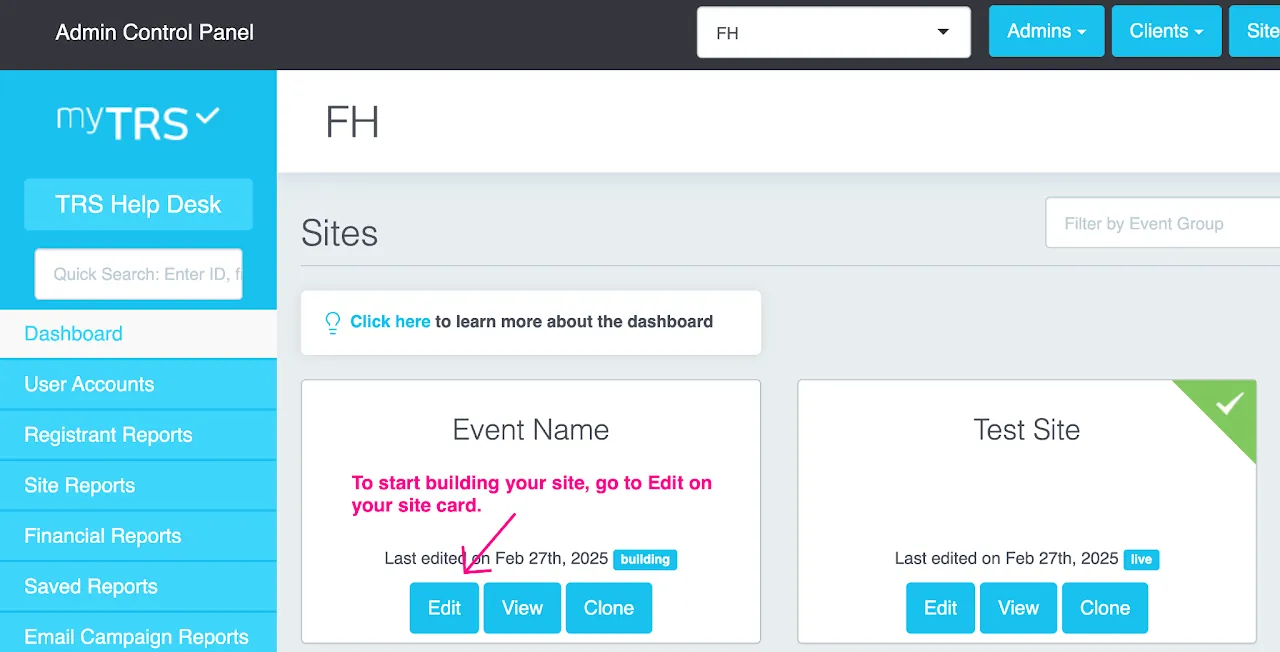
Locate Reports/Communication Tools
Locate Admin List & Grant Access
Quick Search
The best way to find a record is through the Quick Search box on the top left side of your screen. This is a global search feature that allows you to search for records across your entire database.
You can search by first name, last name, company name, registrant ID# and email address. Your search will often show multiple results that match your search.
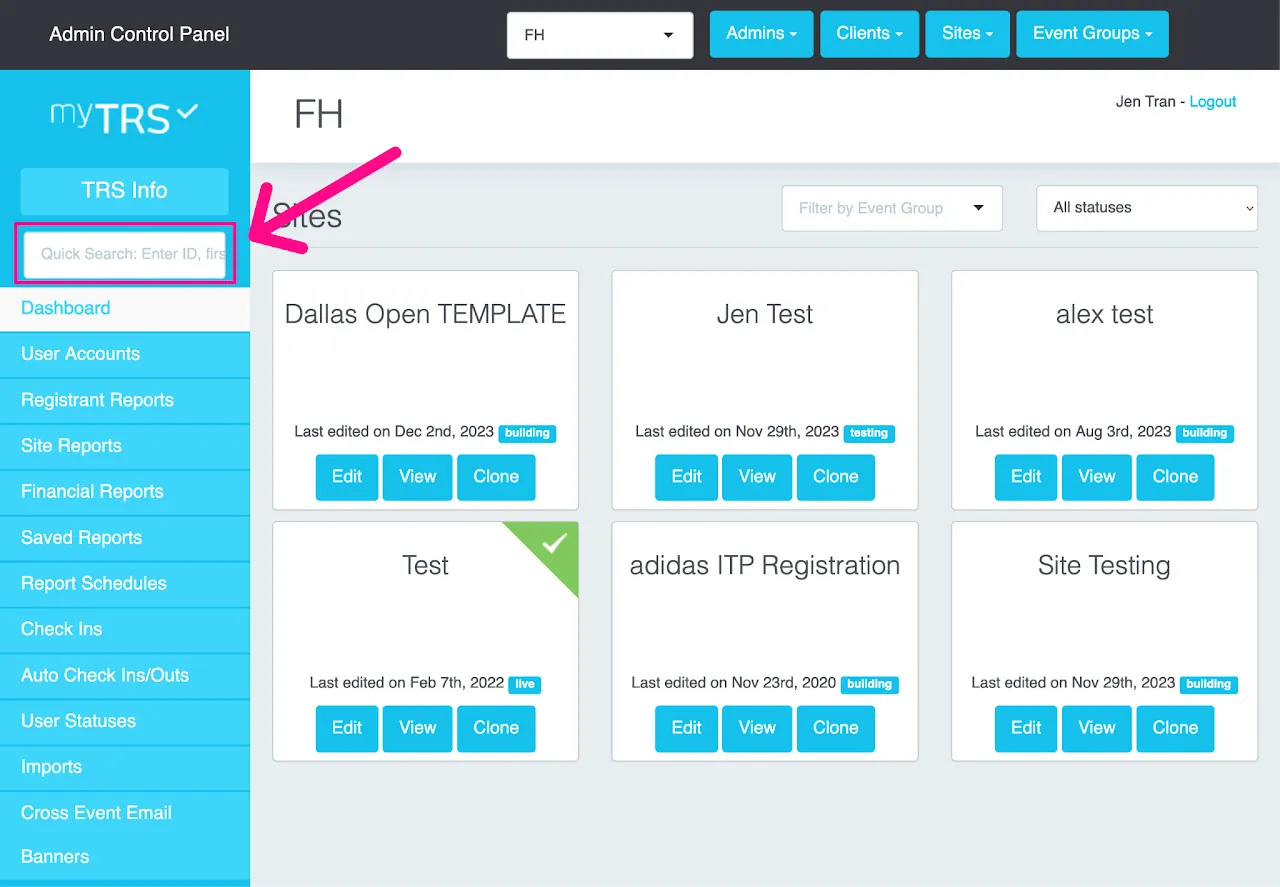
The results will include:
-
ID number
-
Email address
-
First name/ last name
-
Site
-
Registration type (i.e. individual or guest).
Guest means this registrant was registered under a group. Results are also broken down into two categories:
-
Registration records at the top
-
Group leader records below in a separate list
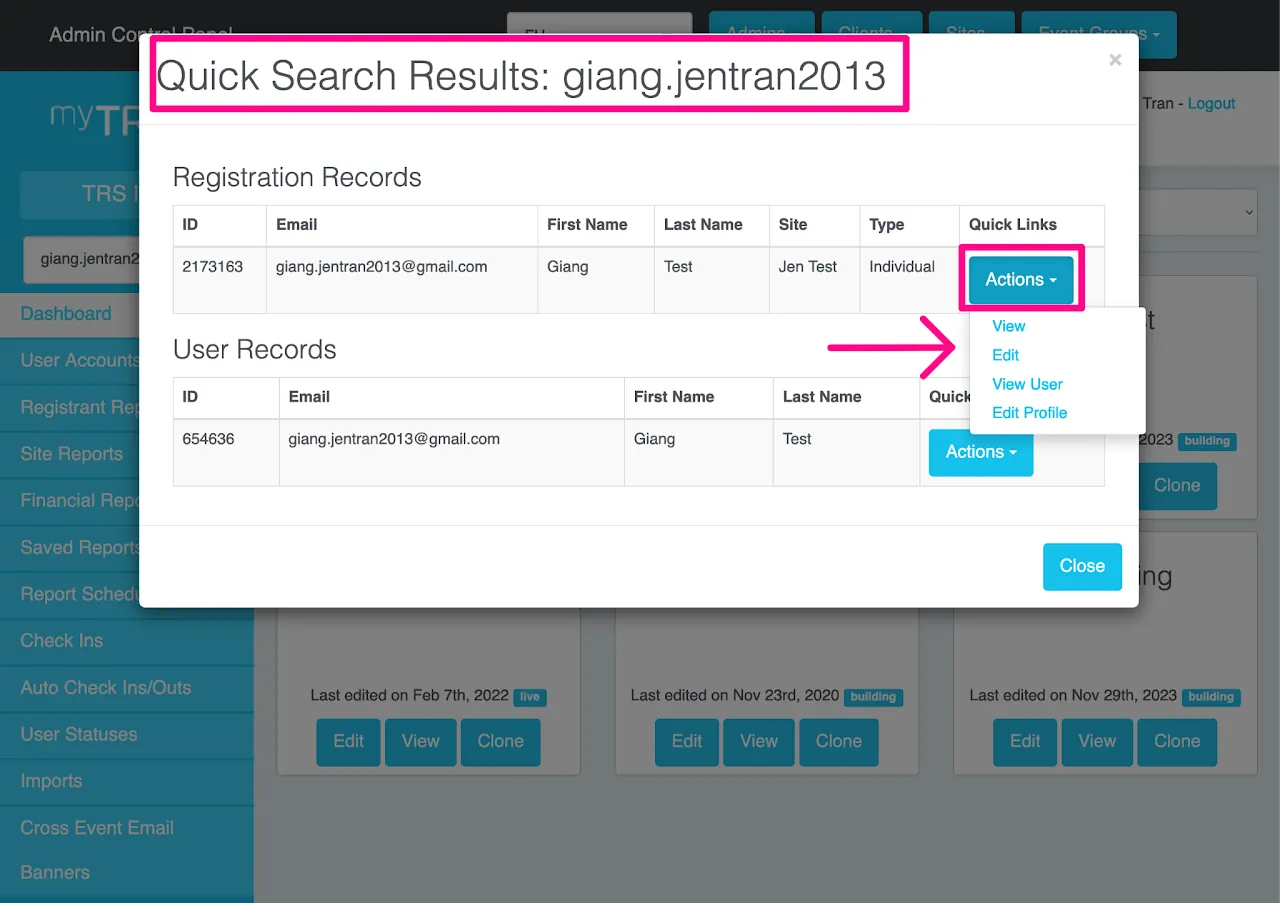
Once you find the right record (be sure you know which specific site you want), click "Actions." The "Actions" button will list several shortcuts:
-
View - take you directly to the registrant's full record
-
Edit - edit the schedule
-
View User - user account shortcut
-
Edit Profile - edit the profile for this site