General Settings
Important information
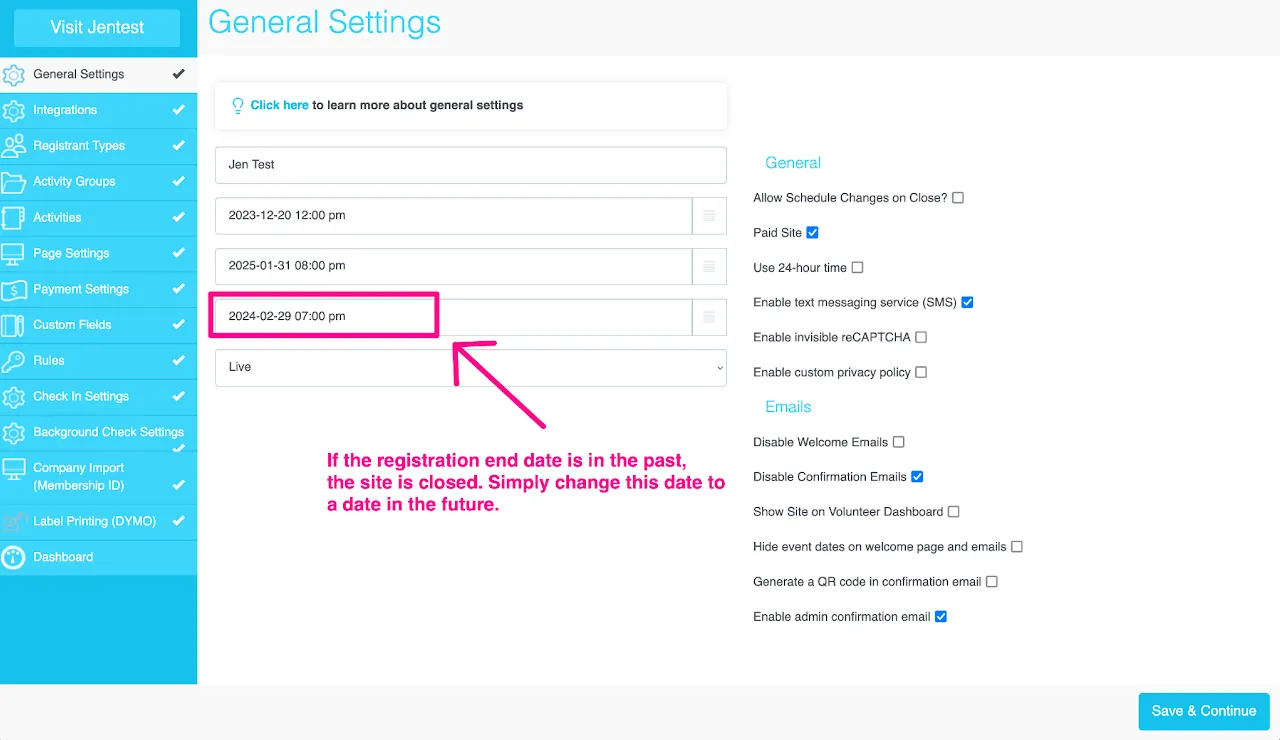
Check-mark options
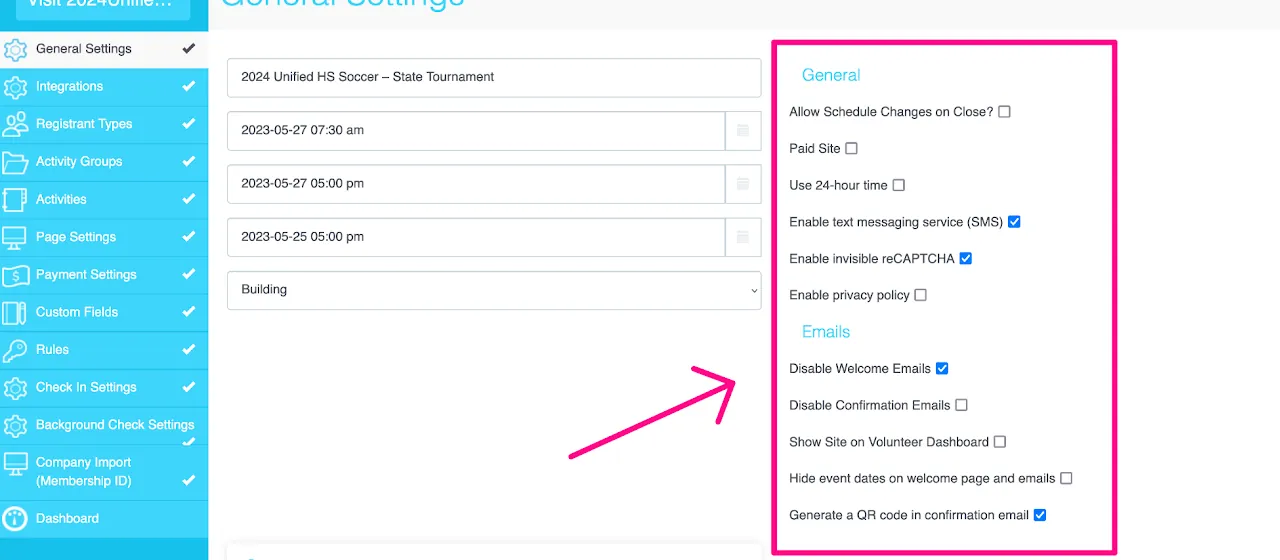
Allow Schedule Changes on close?
Check-mark to allow registrants to modify existing registrations after the Registration End Date.
Allow Paid site?
Check-mark if including activities with monetary value attached to them and expecting to receive money from registrants via check, credit card, invoice, or cash on-site.
Use 24 hour time?
By default, time displays using AM/PM format. Check-mark to change the format to 24-hour time instead (i.e. 1700 hours). This will impact the dates on your site and activities.
Allow use of ongoing activities?
Check-mark to enable reoccurring shifts over a length of time (i.e every Monday from 10am-11am, Feb-May). Contact your account rep. for assistance if unfamiliar with this feature.
Enable Text Messaging Service (SMS)
See the Text Option section below.
Disable Welcome Emails?
Welcome emails send immediately after someone creates an account on your site, NOT when they complete a registration on your site. Check-mark this to disable welcome emails from sending after a new user creates an account.
When a new user account is created (by providing an email, first + last name, and password), they are added to your stored list of user accounts within your admin dashboard. Disabling welcome emails does not impact a user account and is typically can eliminate confusion for registrants who believe they have completed a registration.
Disable Confirmation Emails?
Confirmation emails send immediately after someone successfully completes a registration and reaches the confirmation page on your site. Confirmation emails automatically include the registrants schedule of registered items and any information, next steps, and custom wording input by you.
Disabling confirmation emails means that registrants will not receive confirmation that they have completed registration, nor will they be able to view what they have registered for. If they modify their schedule at a later point, they will not receive an updated confirmation of their current schedule.
It is highly recommended by myTRS reps that the majority of clients do not disable confirmation emails. If you decide to temporarily disable confirmation emails, remember to uncheck this option when done. Instances where disabling confirmation emails makes sense include scenarios such as:
- You do not want to send confirmation emails until registrants have been reviewed + approved
- You are adjusting registrations and do not want registrants to be confused by the emails
If deciding to temporarily disable confirmation emails, remember to uncheck this option when done.
Show Site on Volunteer Dashboard:
This option will show any existing user across any of your sites that the site is an available event to register for. Your existing users will have access to visit the site and begin a new registration easily.
Check-mark this only when...
- Your site is fully built, tested, and actively going live to the public for open registration.
- You understand that any and all users within your user accounts list who are logged into their account (across any of your sites) will have visibility to see the site as available to register for.
- You want to influence and/or increase registrations across multiple sites
Do Not Check-mark this if...
- Actively building/editing the site and have not opened the site for registration
- If the site is not intended to be seen by the general public (only certain individuals have access)
- If you do not want the site visible to users and registrants on any of your other sites.
- The site is now closed for registration and has exceeded dates for actual registration.
- Your site has recently been cloned but has not been updated to reflect current changes nor is live
In a somewhat similar format to the myTRS dashboard , a user dashboard includes all of your site cards that the user has signed up for, as well as any events that are available to register for in the present.
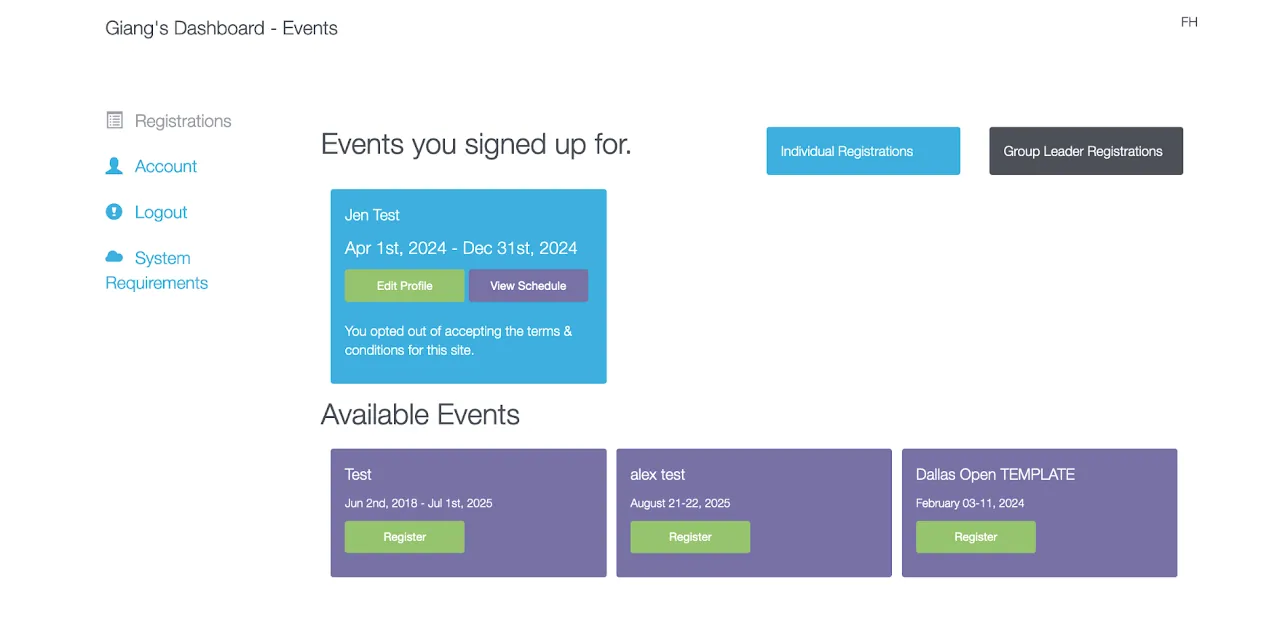
Hide event dates on welcome page and emails
If your site doesn't have event dates, we recommend hiding the dates from the welcome page and confirmation email to avoid confusion.
QR code
When you check the box Generate QR code in confirmation email, QR codes will be generated by our system to be used for ticketing or volunteer credentials. Volunteers can then provide you with this code along with their ID number to check in.
You can also use scanners that are compatible with the QR codes for quicker check-in. (content updating)
QR Code scanners:
- Most scanners will work, but Wasp Duraline Scanners have specifically been tested and approved by our team.
- The scanner must be plugged into a device (Windows or Mac laptops/desktops) running TRS on-site to link the scanner and transfer data into the system
- During check-in the data transfers into TRS and populates a field in check-ins during the actual scanning process.
Text (SMS) Option
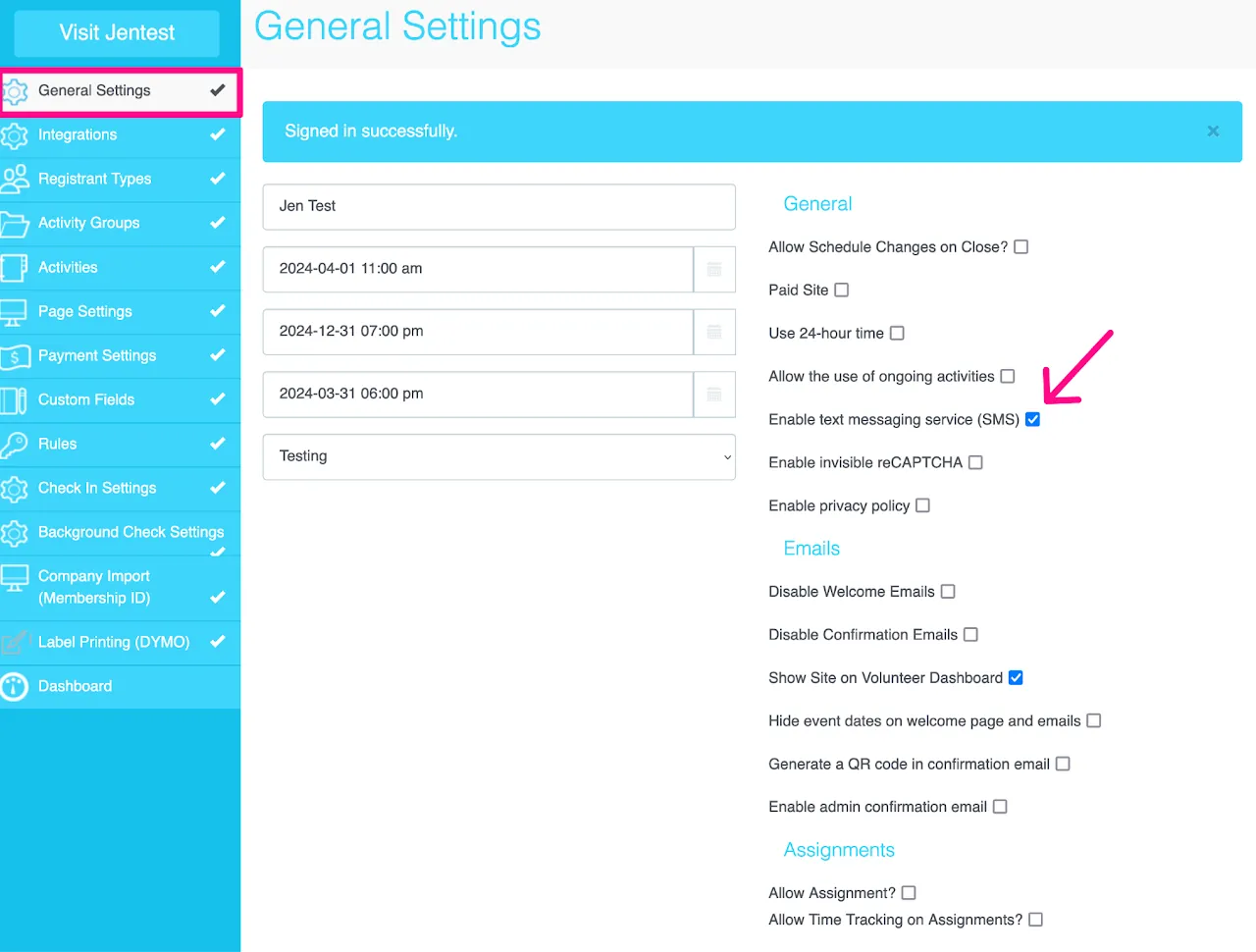
Check-mark to send SMS/text communication to registrants and/or users on a specific site. If text messaging is included in your existing contract, you MUST check-mark this in order of that communication to work.
If you do not have text messaging included in contract, but want the ability to send registrants texts (emergencies, cancellations, provide critical information urgently, etc.), contact your TRS account rep. to determine next steps. This option will only impact clients with text messaging in their existing contract. Check-marking this without text messaging included in-contract will NOT enable text communication to users/registrants.
As soon as it is turned on, a new field will appear on the front end to collect mobile phone numbers.
We added an instruction explaining that the field is optional. To change the wording for this instruction, see Profile section under Page Settings here.
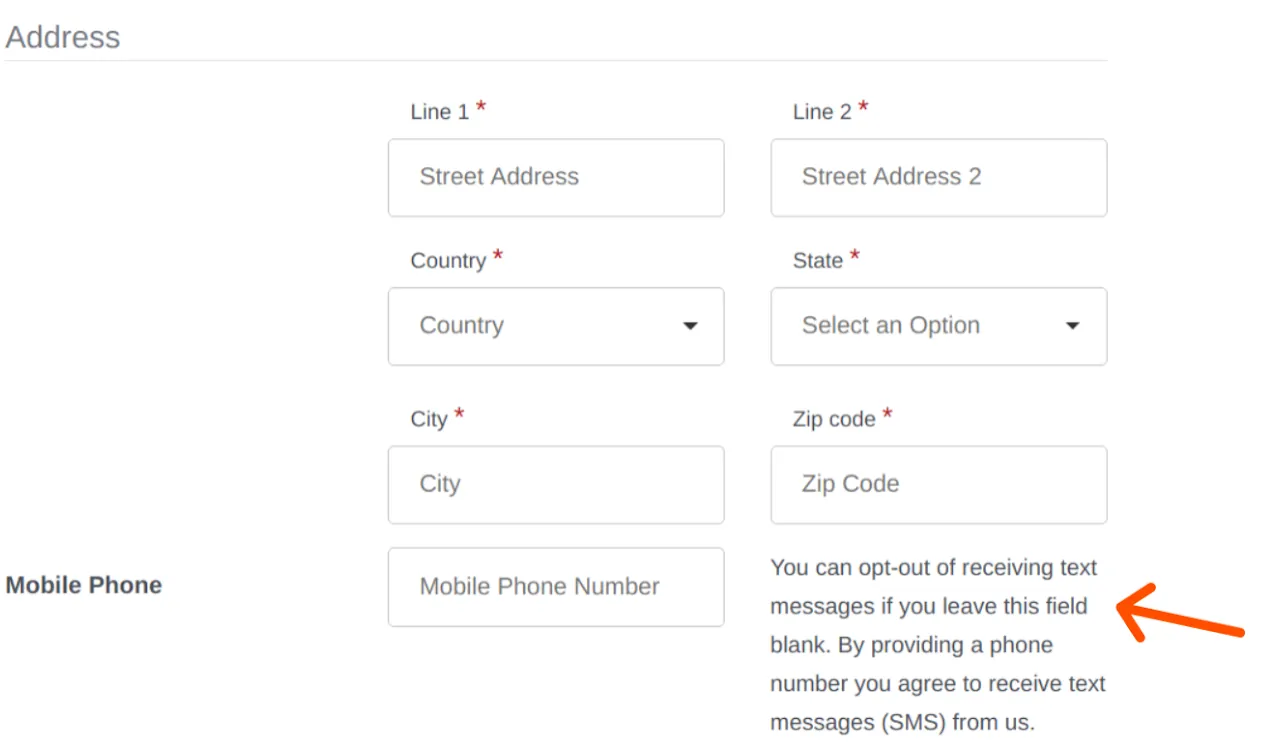
Important!
Please note that it is best to turn on the text message option before your go "live" with your site if you want to collect as many phone numbers as possible.
Adding a mobile phone number to receive text messages can't be required. Registrants have to opt in to receive messages from your organization.
It is recommended to send text messages as you get closer to the event and use it for critical information.
Send text messages & emails to volunteers
Watch the video below to learn how to use send emails and text messages in bulk to your registrants.
Ready to go LIVE?
Before going live, our clients are strongly recommended to do multiple test registrations to make sure the site is set up correctly. Go on to the next section Before Doing Test Registrations to learn more.