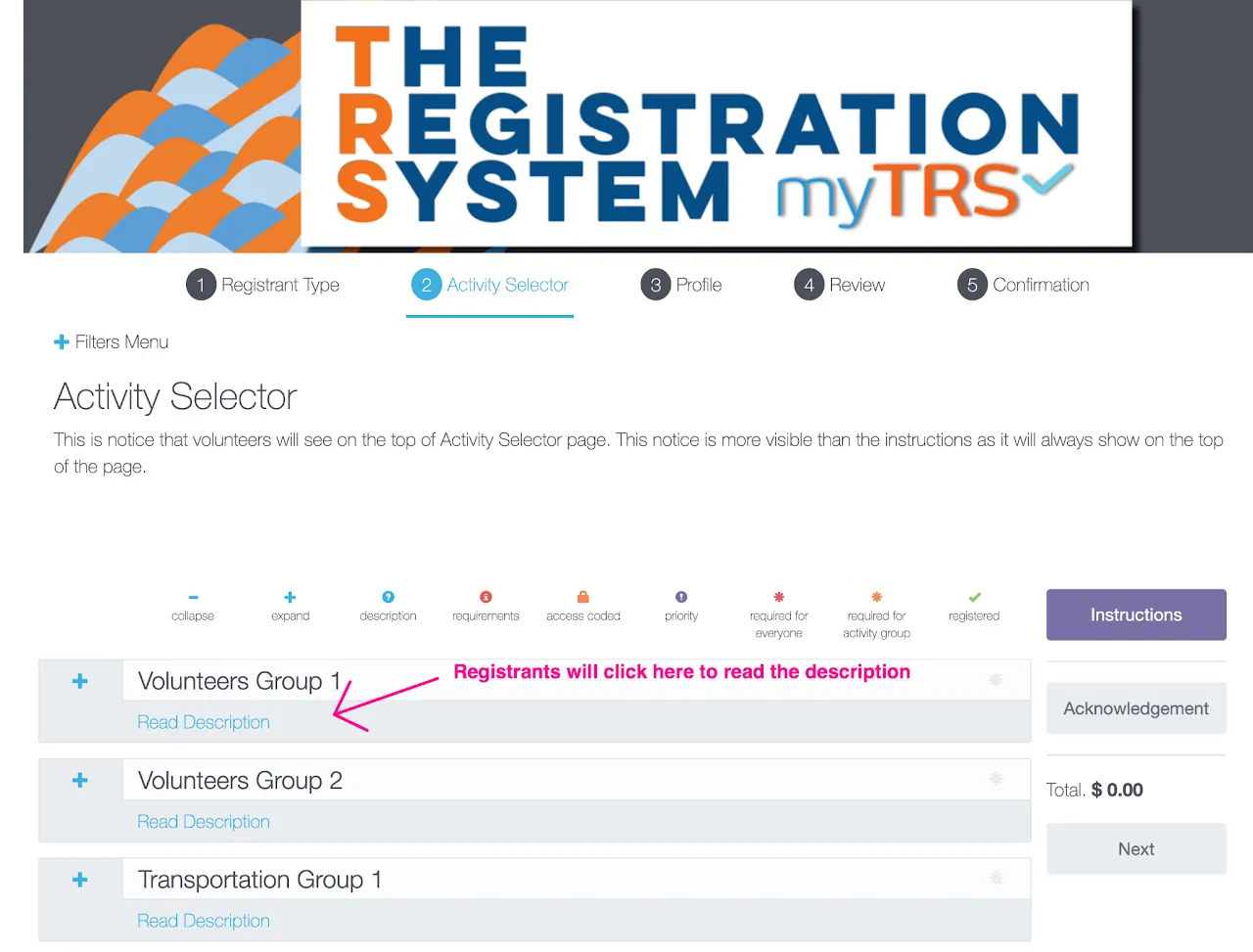Step 3 Activity Groups
Set up Activity Groups
After registrants select their registrant types (step 2), they will see the Activity Selector page (scheduling page). On this page, they will see activities grouped by dates, types, or locations. Explore each section below to learn more about setting up Activity Groups.
What would Activity Groups look like to registrants/volunteers?
Refer to the Example below to understand how Activity Groups, and associating Activities populate on the front-end of your site for registrants completing sign-up.
Shown are two Activities Groups that have been created: Boat Excursions and Beach
Boat Excursionshas two activities associated to it:Island TourandScuba DivingBeachhas two activities associated to it:Beach PartyandBonfire at Night
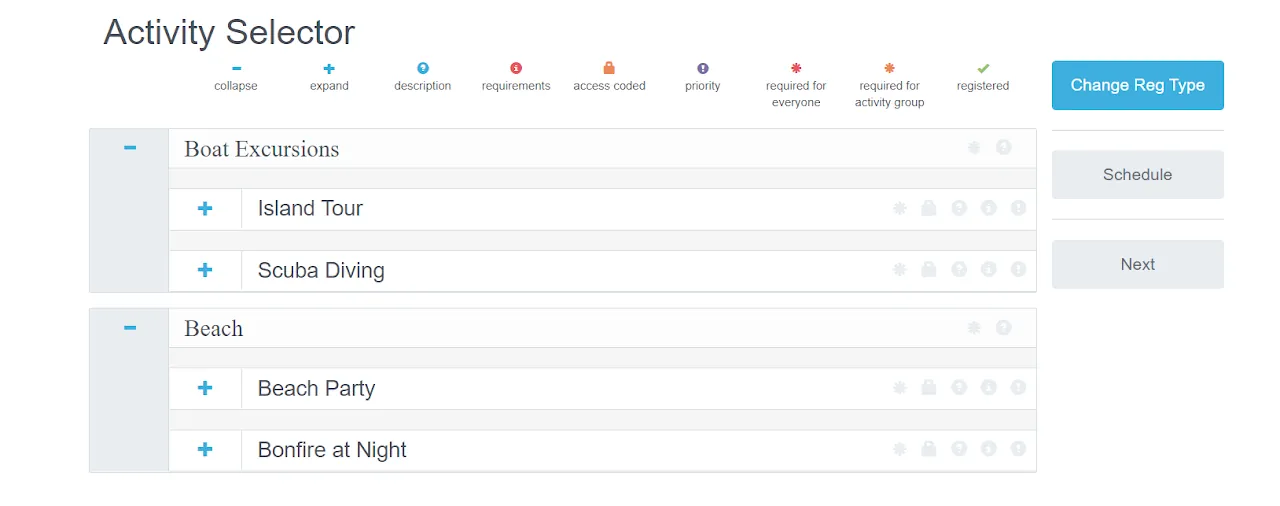
When I expand the Boat Excursions Activity Group's Activities, the time slots associated with those Activities will populate as lists.
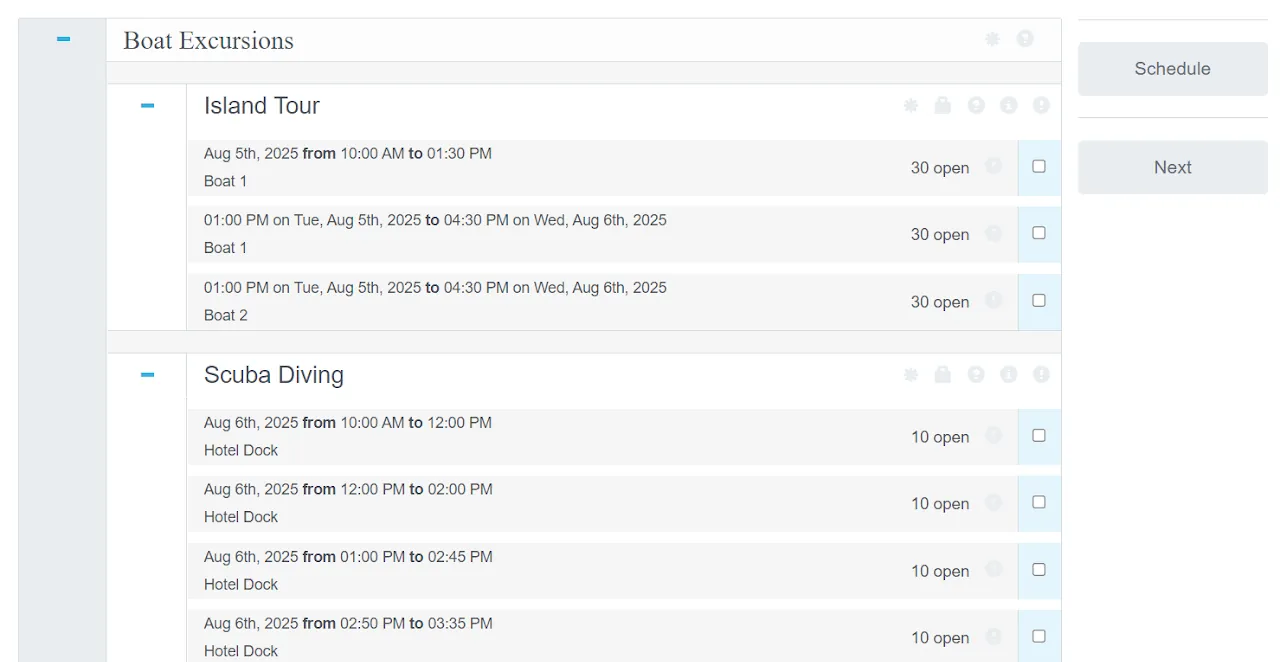
Determine Activity Groups
When deciding your activity groups during the site-build process, ask yourself these questions:
1. How will my registrants look for activities first?
- By the type of Activity (Sports, Tour, Committee, Training, etc.)
- By days of the Event: (Monday activities vs Tuesday activities)
- By Location: (Conference rooms, Hotel, Main street, Airport, Building A)
2. If you are using Team Leaders, how are they organized?
- By committee?
- By location?
- By day of the event?
3. How is your volunteer, or registrant, grid organized?
- TRS will help you find the best formatting to set-up your Activity Group, or Groups, based on the criteria listed above and your specific needs.
Do I need to set up Activity Groups right now?
No, you can set up the activities and schedules first. Then you can decide how to group them later.
Set up your activity groups
- Go to
Activity Groupssection - Type in the name and description (optional) for an activity group
- Check the box
Is Public✅ - Click
Add
↕️ Rearrange the activity groups by holding your mouse on the dot part on the left side of each activity group and drag it.
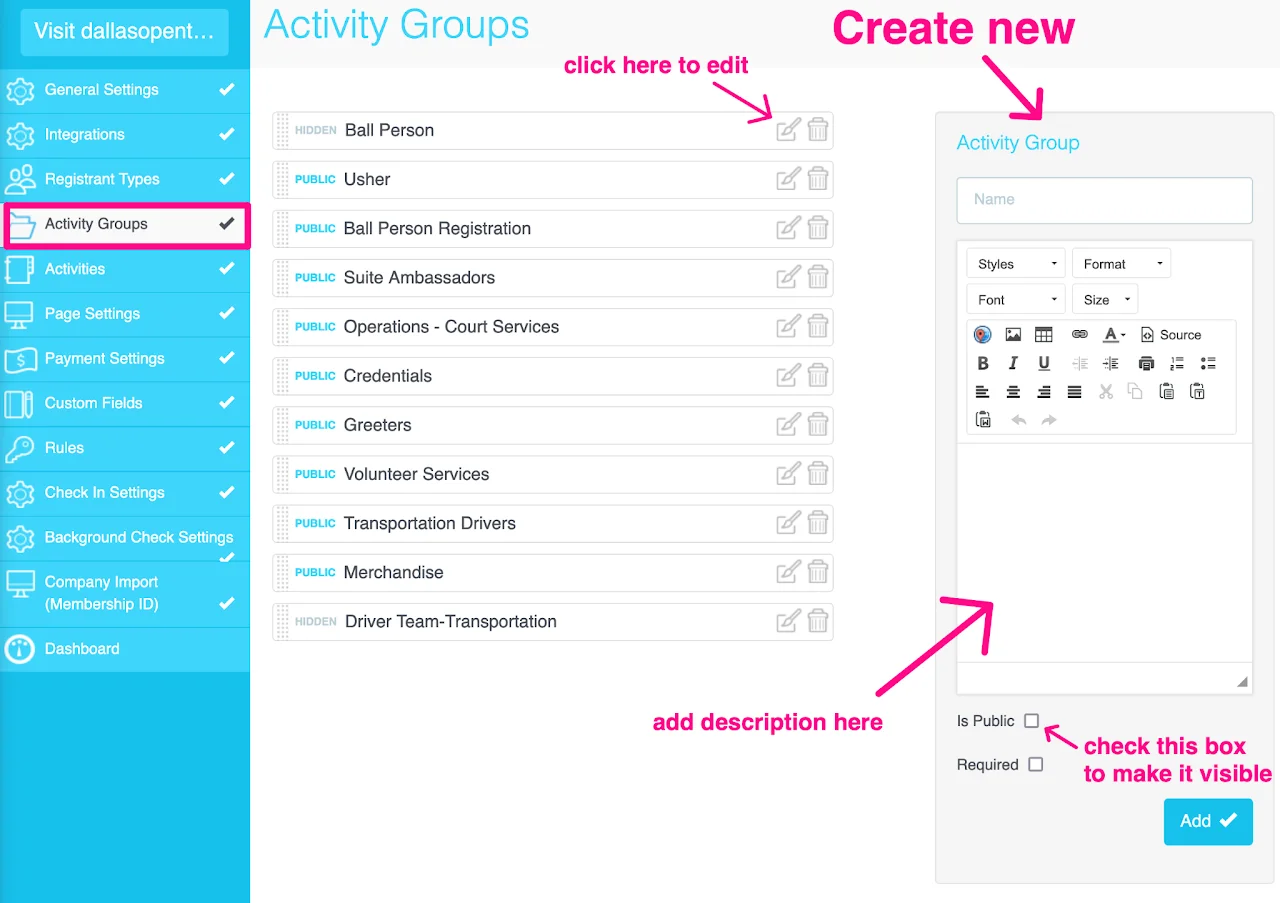
Where will the Activity Group description show?
To make the description visible, follow the steps below:
- Go to
Page Settings - Go to
Activity Selectortab - Check the box
Show Description Inline - Save the change.
This is what it would look to registrants/volunteers: