Update a cloned site for a new event
Each year, TRS clients have the option to clone their previous year's site, retaining the activity structure while updating necessary details to fit the new year's event. Cloning a site saves time and effort by preserving the same setup, allowing you to focus only on the relevant updates. This feature ensures continuity and efficiency, enabling a smooth transition to the upcoming event with minimal changes required.
Hide & Close previous event's site
Before Updating the Cloned Site:
- Go to the site from the last event.
- Navigate to
General Settingsto change the following:
Uncheck the Show site on Volunteer Dashboard option
This ensures that the old site no longer appears on the Volunteer Dashboard before you begin working on updates for the new event.
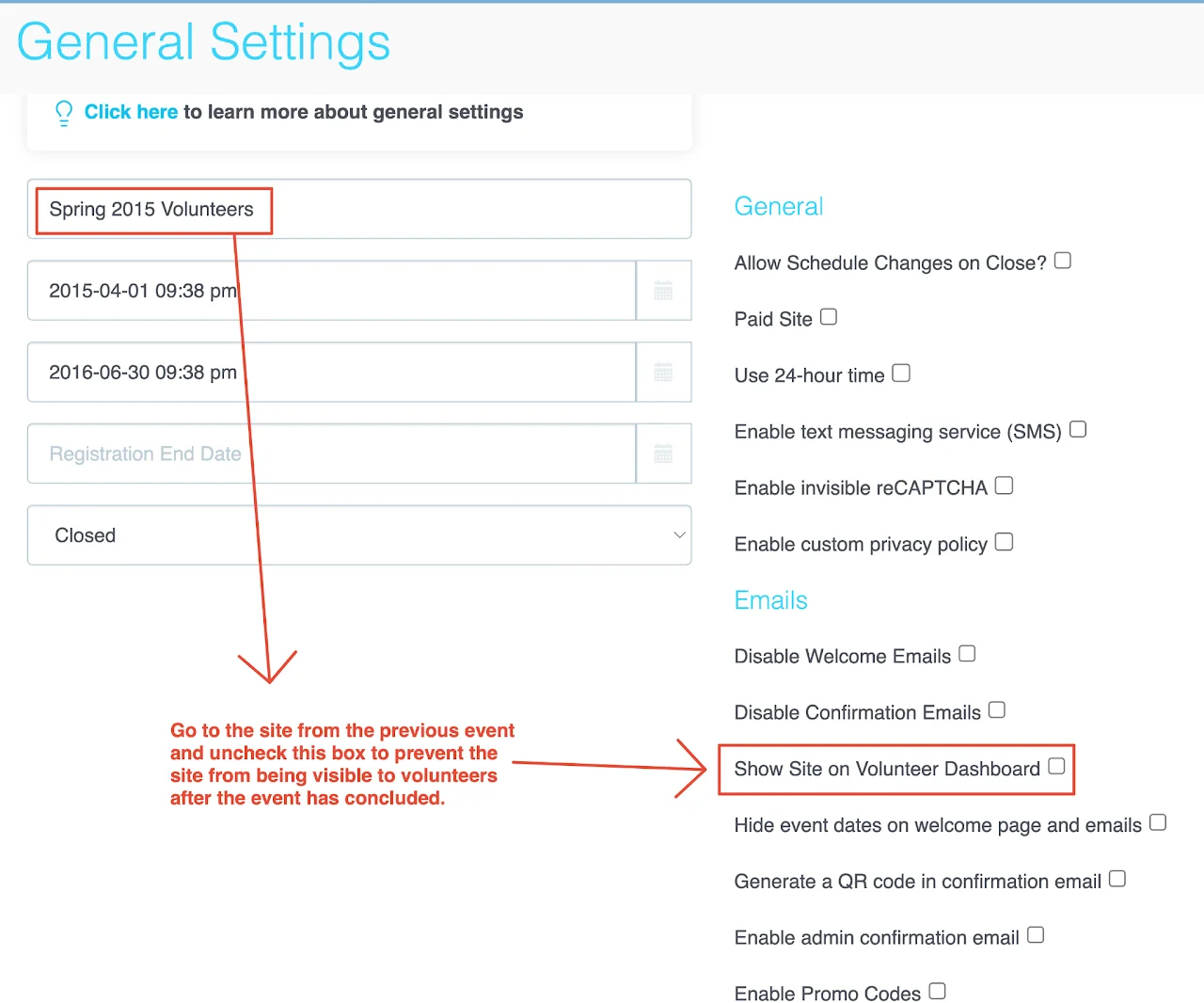
Go to the site from the previous event and uncheck this box to prevent the site from being visible to volunteers after the event has concluded.
Change the previous site status from Live/Building to Closed
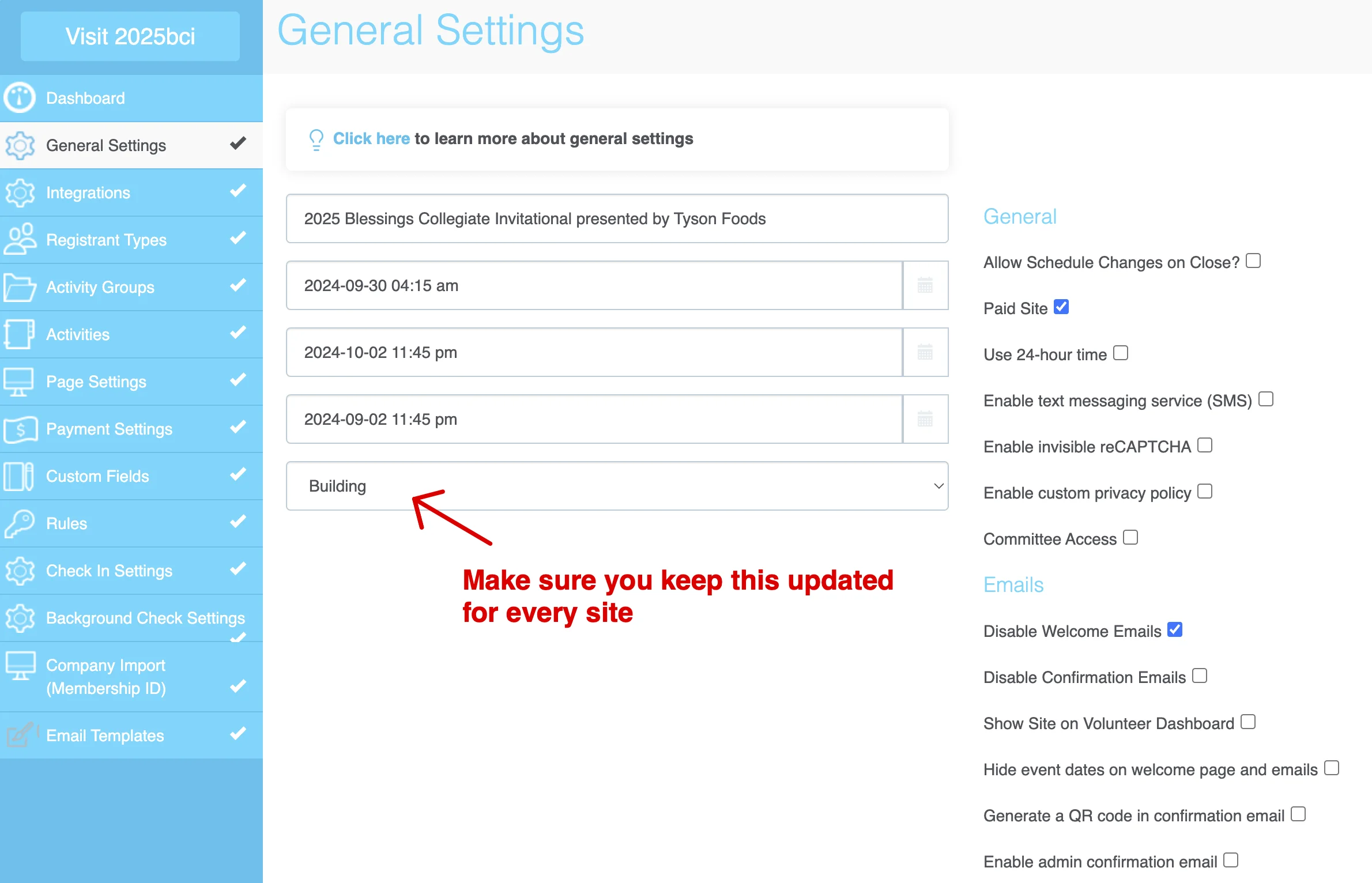
Make sure you keep this updated for every site
Giving the site a correct status will be helpful in the future when you need to filter and see just the sites that are live or you are building.
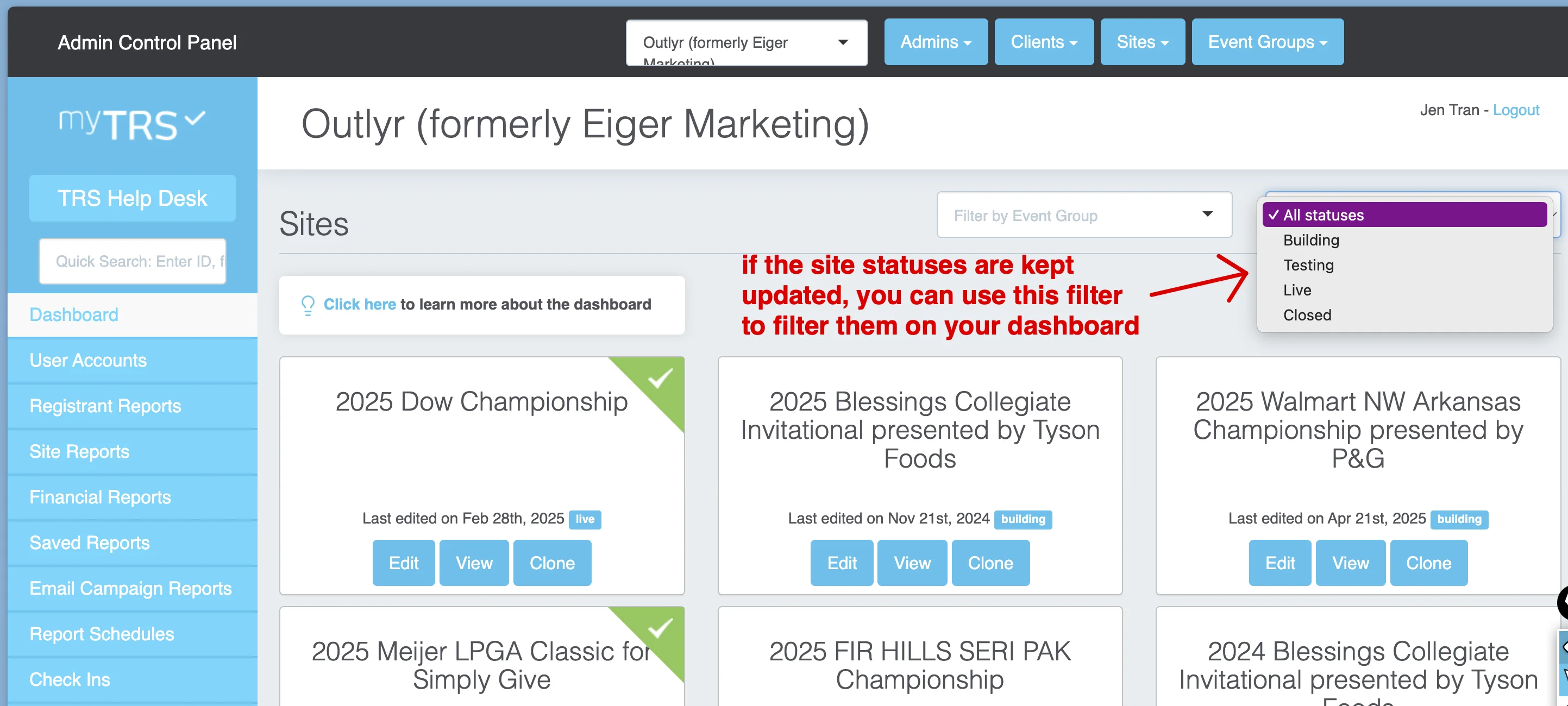
If the site statuses are kept updated, you can use this filter to filter them on your dashboard
What is transferred and what is NOT to a cloned site?
When TRS clones your site for the new year, the following information will be transferred:
✅ Transferred:
- All General Settings
- Registrant Types
- Activity Groups
- Activities and Shifts
- Activities' Descriptions
- Activities' Confirmation Email Notes (within an activity)
- Welcome email & Confirmation email message
- All Page Settings (except for banners)
- Custom Field Questions
- Rules
❌ Not Transferred:
- Site Banners
- Registrant Data from Last Year
Components to update on the cloned site
To get the cloned site prepared for a new event, you will need to update the following information:
General Settings
- The site's name: Update the site's name to reflect the new event
- Event Start and End Dates: Update the start and end dates of the event
- Registration end date: If this date is in the past, the site is closed
- Show site on Volunteer Dashboard: Check this box when you're ready for volunteers to register
- Disable Welcome email: We recommend checking this box to prevent volunteers from confusing the Welcome Email with the registration confirmation, unless you specify in the Welcome Email content that it's just for account sign-up confirmation
- Other relevant settings
Registrant Types & Activity Groups
If there are changes to the registrant types or activity groups, you can add new ones or remove outdated ones here.
If the current structure of registrant types, activity groups, or activities is confusing or difficult to work with, feel free to schedule a consultation with our Account Rep on the home. Our experienced account rep can help you optimize the site structure.
How to update the time slots (for the same activities) quickly
If there aren't any changes to the activities' names, registrant types, and activity groups, the only thing you need to update on the activities are the time slots. Changing the time slots (shifts) manually can be really tedious, but there is a way to make this process faster.
Watch this video to find out how to update the time slots quickly.
Page Settings
- Banners: Upload new banners for the updated event
- Left Column Content: Revise the welcome page content as needed
- Registration Selector Instructions: Update instructions for registration
- Activity Selector Settings: Review and update activity selection settings
- Terms & Conditions: Ensure that the Terms & Conditions are up to date
- Thank-You Message: Update the thank-you message in the Confirmation & Review tab
- Welcome & Confirmation Emails: Edit the content to reflect the new event details
Payment Settings
Double-check and update any payment processing information for the new event.
Custom Fields
Remove/add custom field questions to the correct level:
- Site Level: These will appear for all volunteers
- Registrant Type Level: These will be shown to specific registrant types
- Activity Level: These will be shown to volunteers who select specific activities