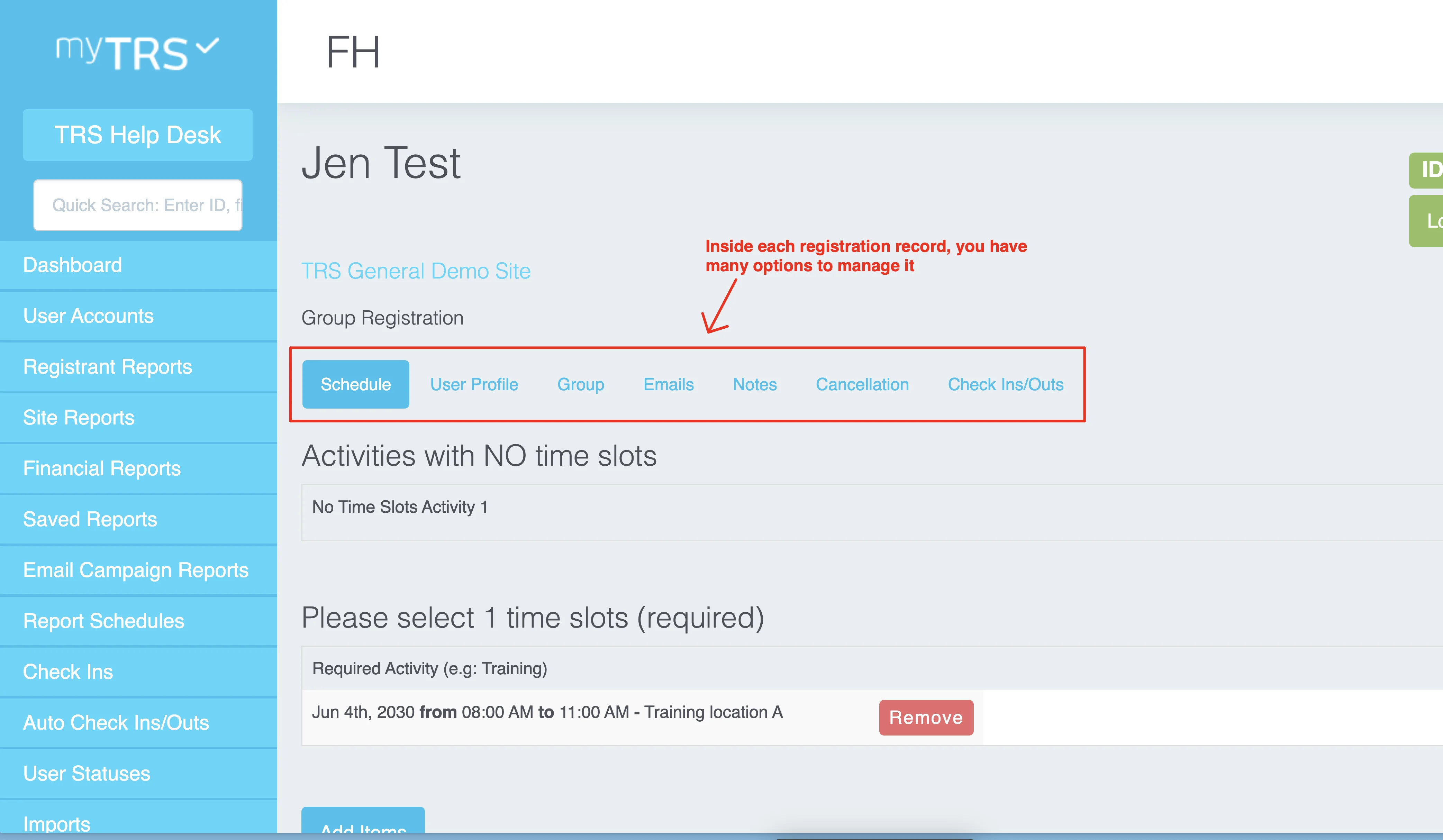Dashboard navigation
Locate Admin List & Grant Access
To grant admin access and admin list, go to the top of your Dashboard as shown below. See instructions to grant admin access to your team here.
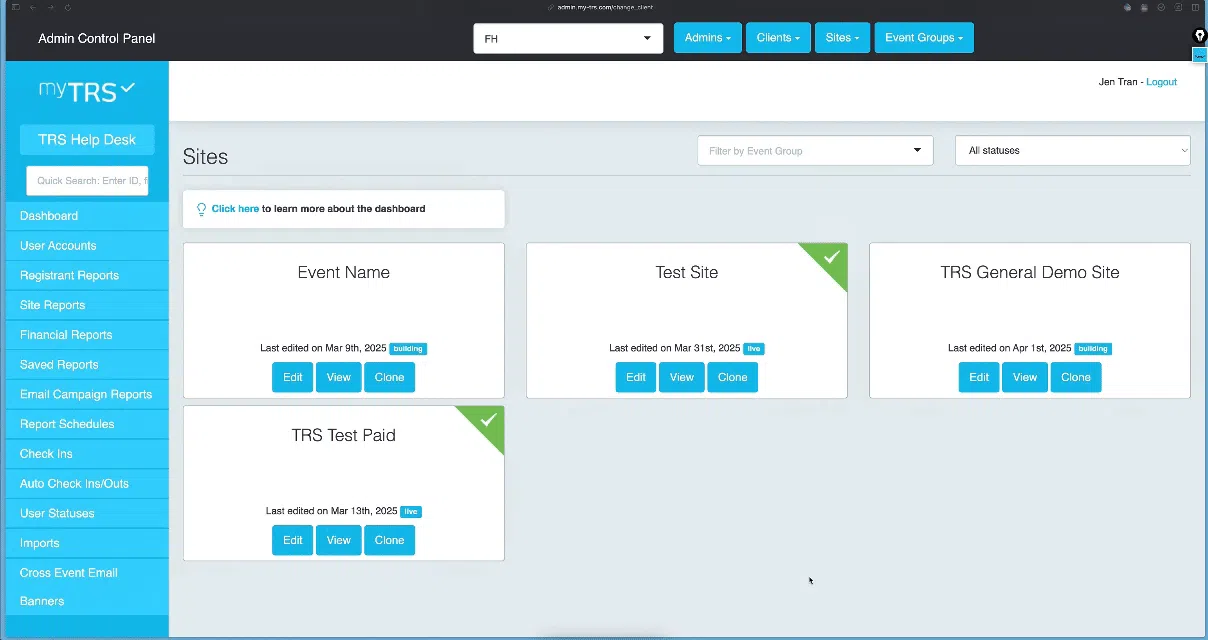
Locate Site Editor
When you login to myTRS, you will see the Dashboard with the sites that you can manage. On each site card, you can:
- Click
EDITto access the site editor - Click
VIEWto see the live version of this site (i.e. what your registrants will see).
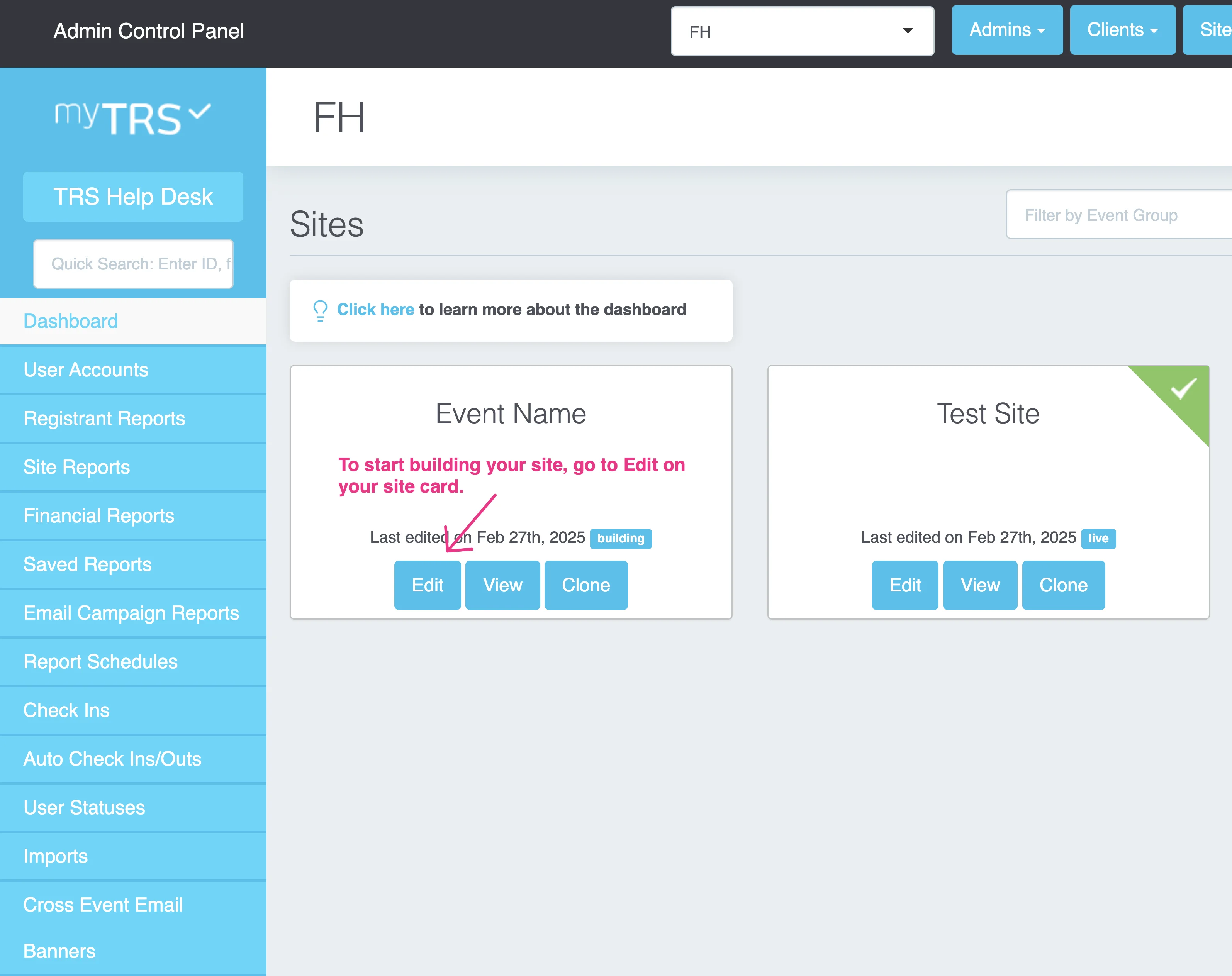
Once you are inside the site editor, see instructions here to set up your registration site.
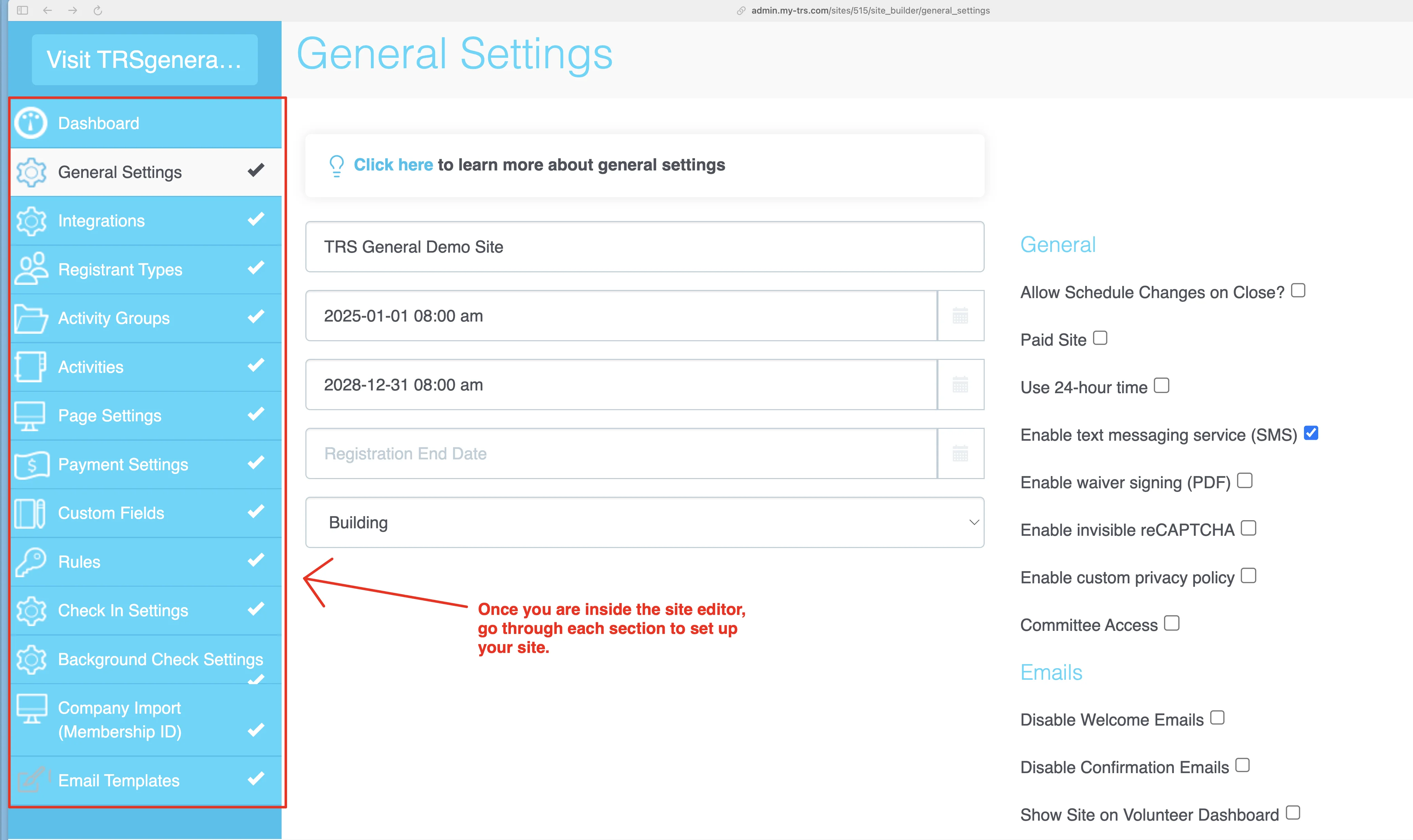
Locate Registration Management Tools
From your TRS admin dashboard, locate all the registration management tools on the left side. See instructions here to use the tools below.
User Accounts:view your entire registrant database & edit/remove individual users.Registrant Reports:view & customize different reports, send emails/SMS, and cancel registrations.Saved Reports:all reports that you customize and save can be found here.Email Campaign Reports:your email historyCheck-Ins:tool to check in registrants on event days.
Financial Reports:if you collect payment on your site, use this report.Site Reports:view the details and total number of shifts on each siteImports:where you can generate templates to import registrations in bulk.Auto Check Ins/Outs:for clients who use QR code scanner (contact TRS support for more info).User Statuses:create custom statuses to mark registrants in reports.
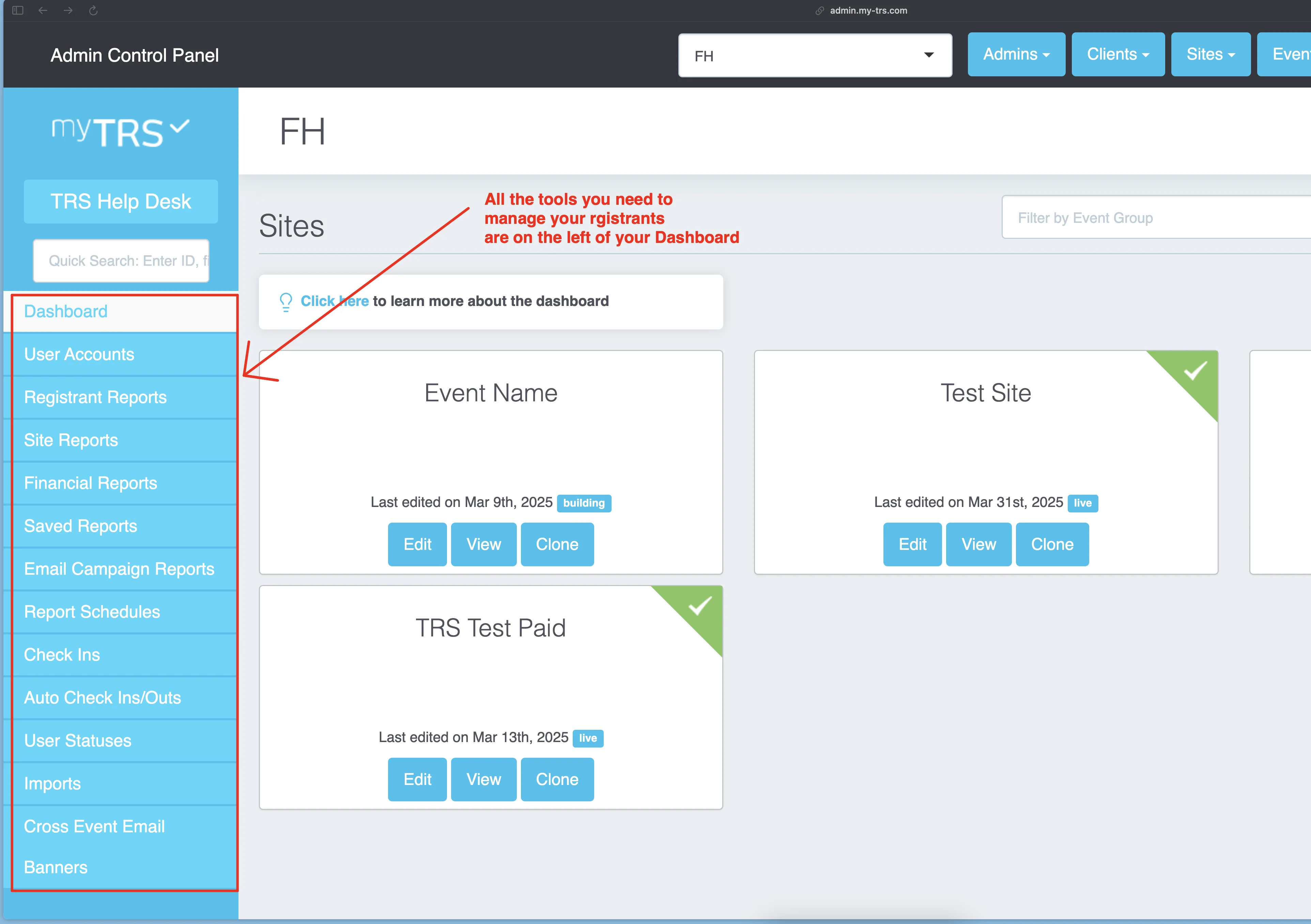
Quick Search - MOST USEFUL TOOL!
The easiest way to look up any registration records or users across your entire database is to use the Quick Search box on the top left side of your screen. You can search by first name, last name, company name, registrant ID# and email address. Do not search by full name.
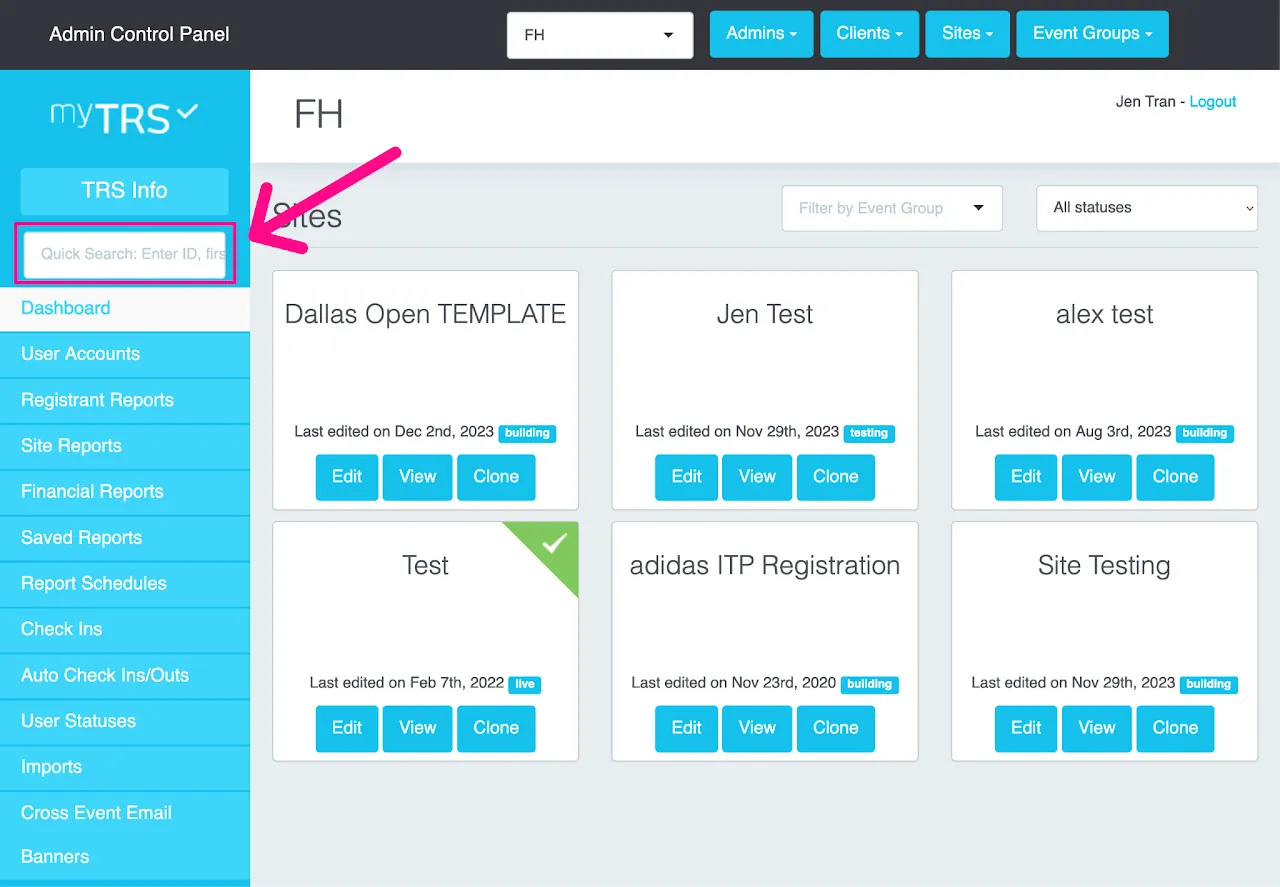
Once you find the right record (be sure you know which specific site you want), click "Actions." The "Actions" button will list several shortcuts:
View- take you directly to the registrant's full recordEdit- edit the scheduleView User- user account shortcutEdit Profile- edit the profile for this registration
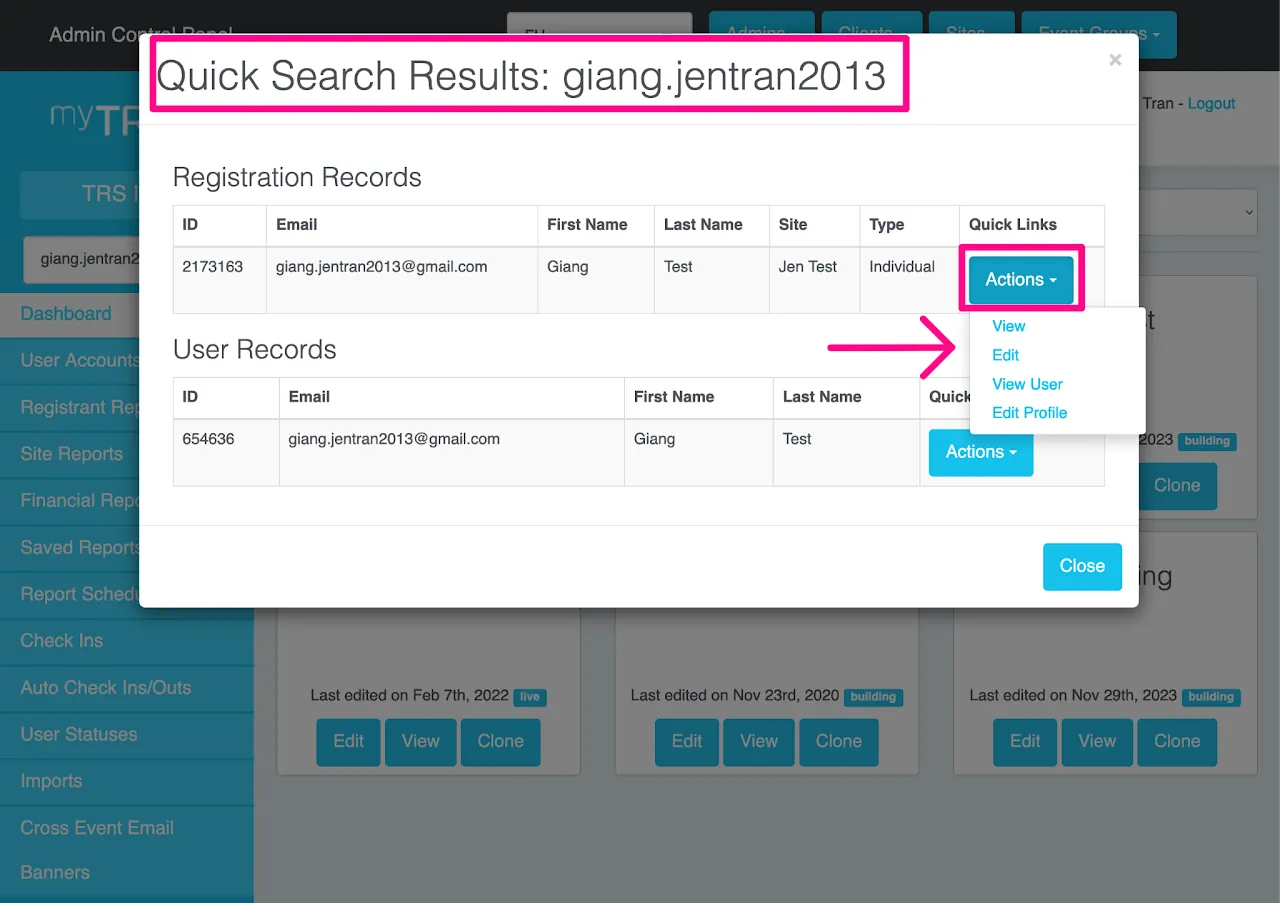
Once you click View on a registration record, you will find many options to manage that registration: