Cancel registrations
How to quickly cancel one registration
- Find the quick search bar on the top left from your Dashboard.
- Type in the registrant's email or last name (do not use full name).
- Click
Actions>Viewon their registration > go toCancellationtab > put in cancellation reason > clickCancel Registration.
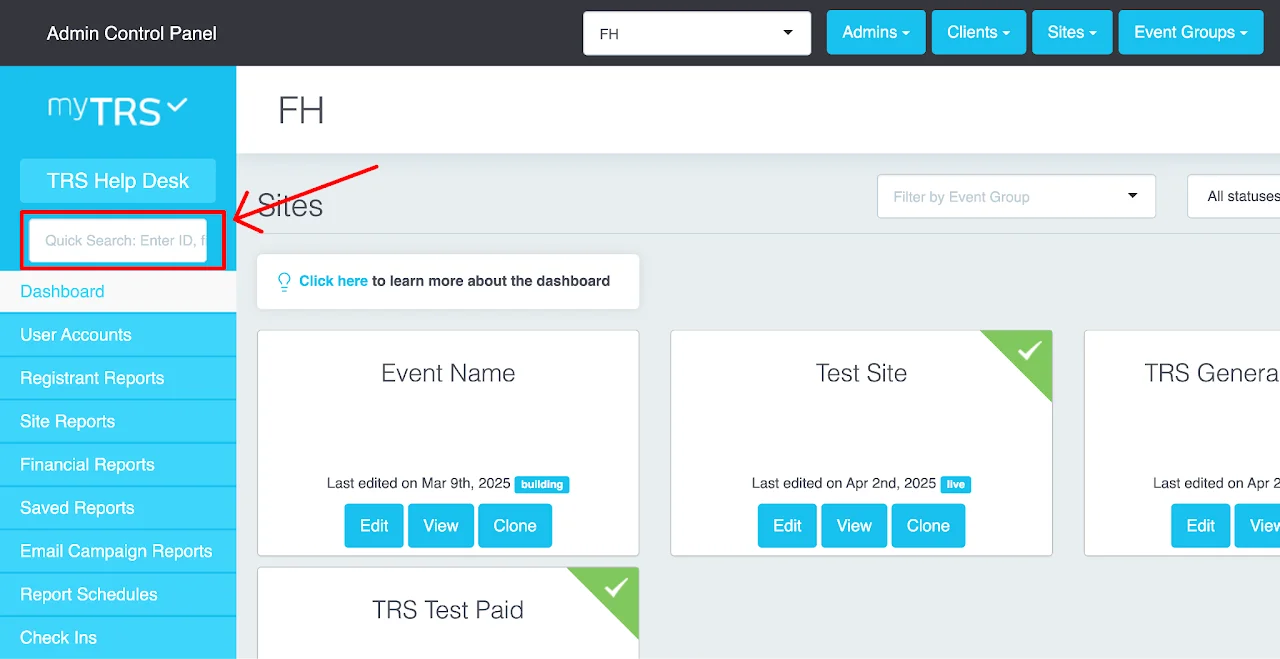
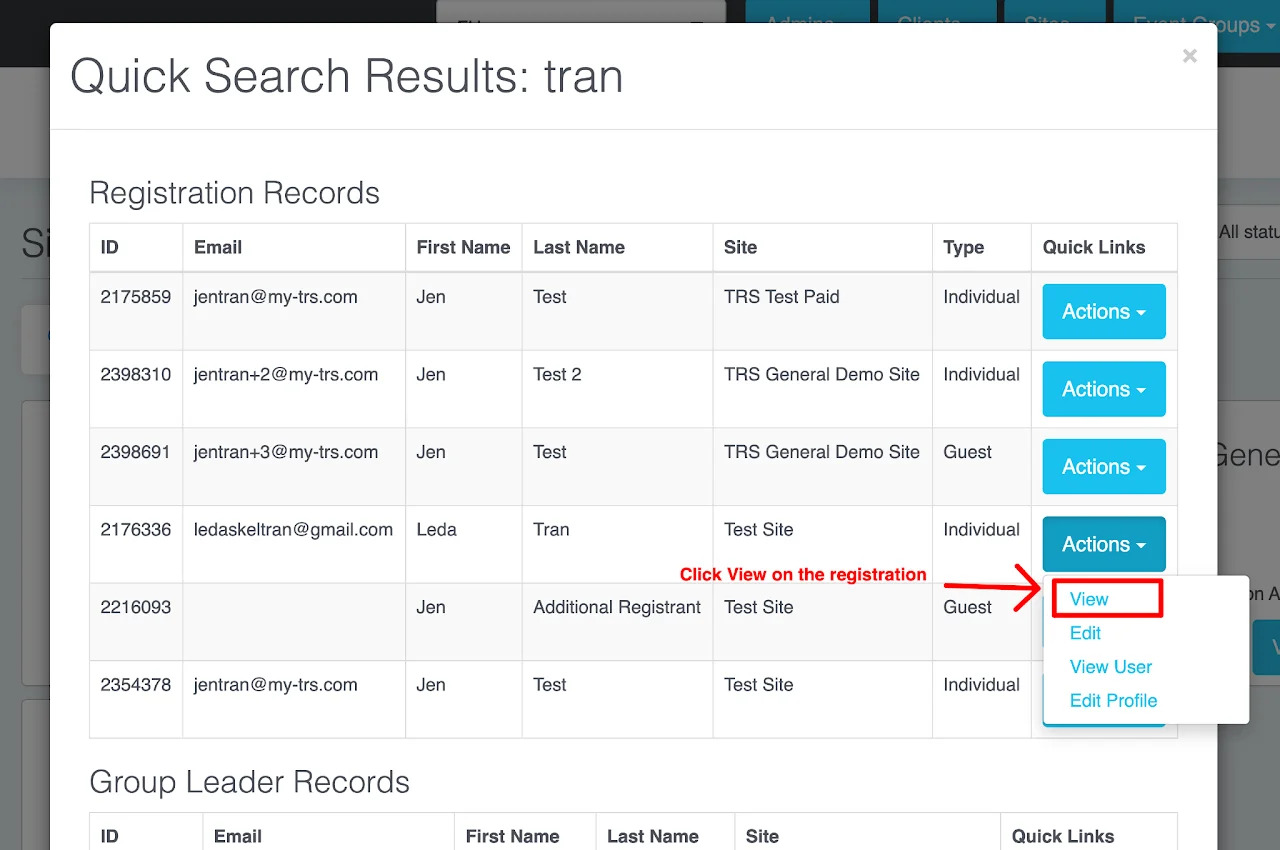
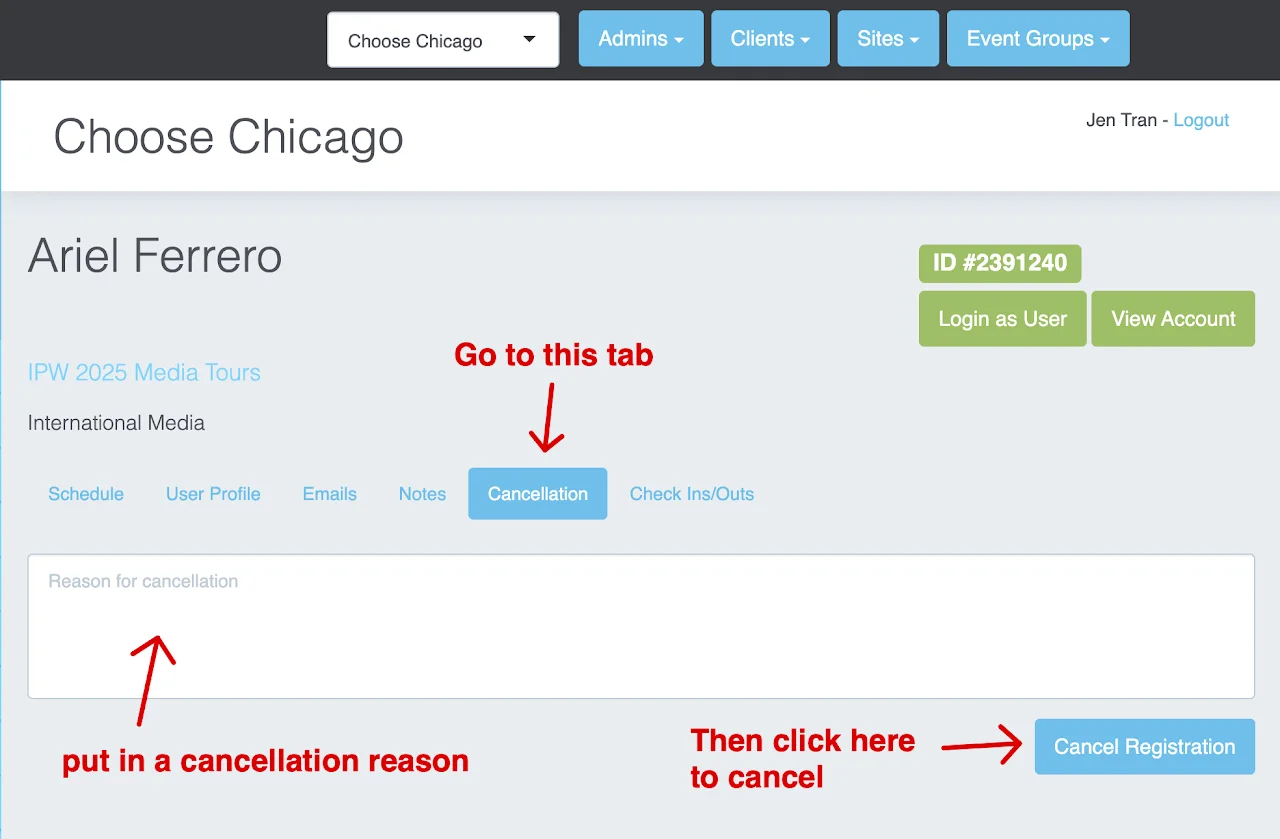
How to cancel multiple registrations
What does the Cancel All Shifts button do?
The Cancel all shifts button in Registration Report will remove all the schedules and activities that your selected registrants signed up for in your selected site. However, it doesn't remove their user accounts from the system. That means your registrants can log back in to their accounts on your registration site and sign up for new activities.
Can I just delete a registrant's user account to remove all of their registrations?
Cancelling a registration by deleting a registrant's user account is NOT recommended. If you delete an user account that belongs to a registrant, it will result in permanent removal of that account in your entire database (including registrations from events in the past). Go to User Accounts for more information.
Instructions
Watch the video above to learn how to cancel multiple registrations.