Availability Report
Locate Availability Report
From your TRS admin dashboard, click on Registrant Reports section to find Availability Report.
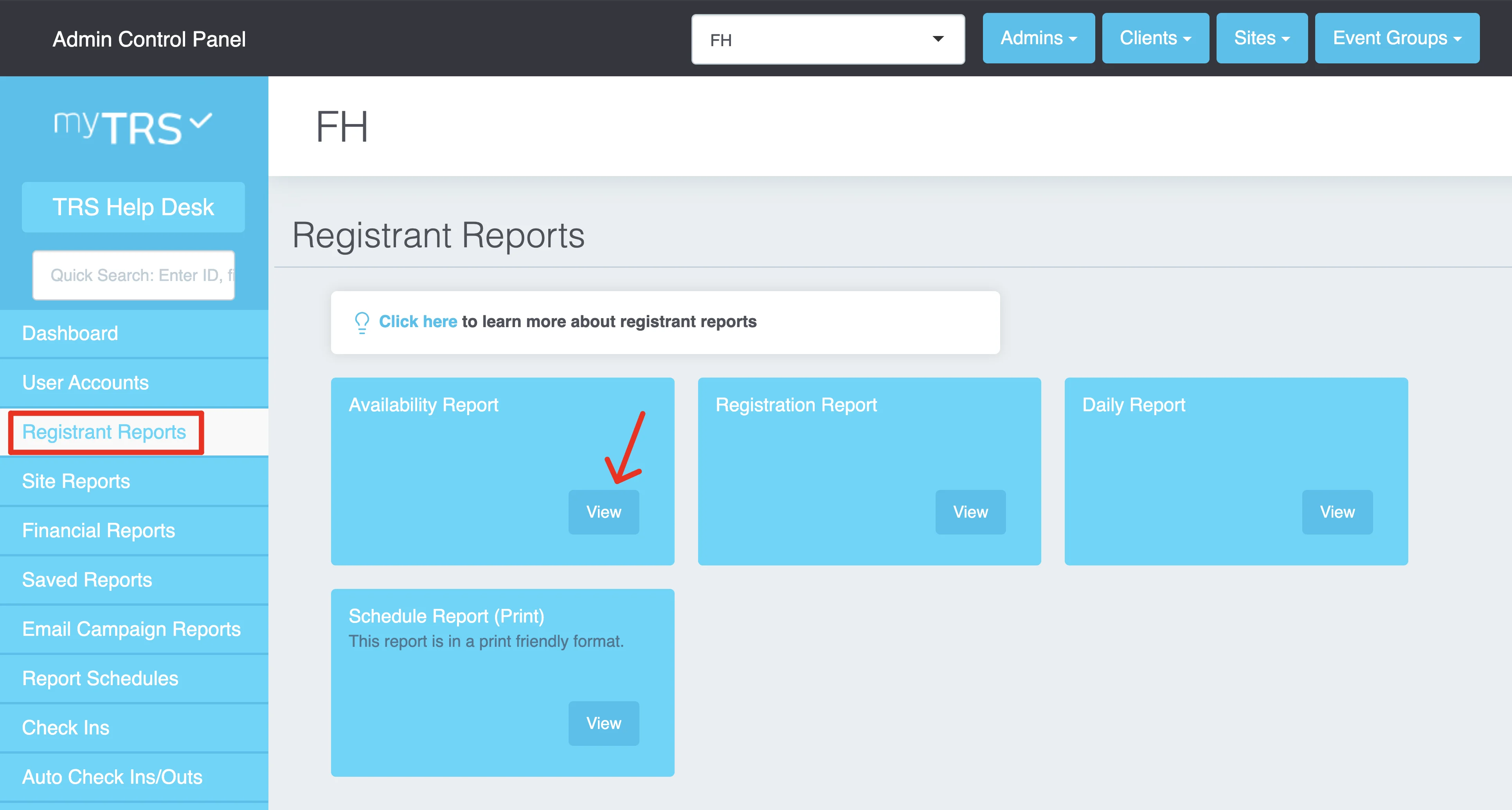
What is Availability Report used for?
The key purposes of the availability report are to...
- Monitor capacity: how many signed up versus maximum capacity per activity & time slot
- Find full and/or empty time slots.
How to use filters on Availability Report
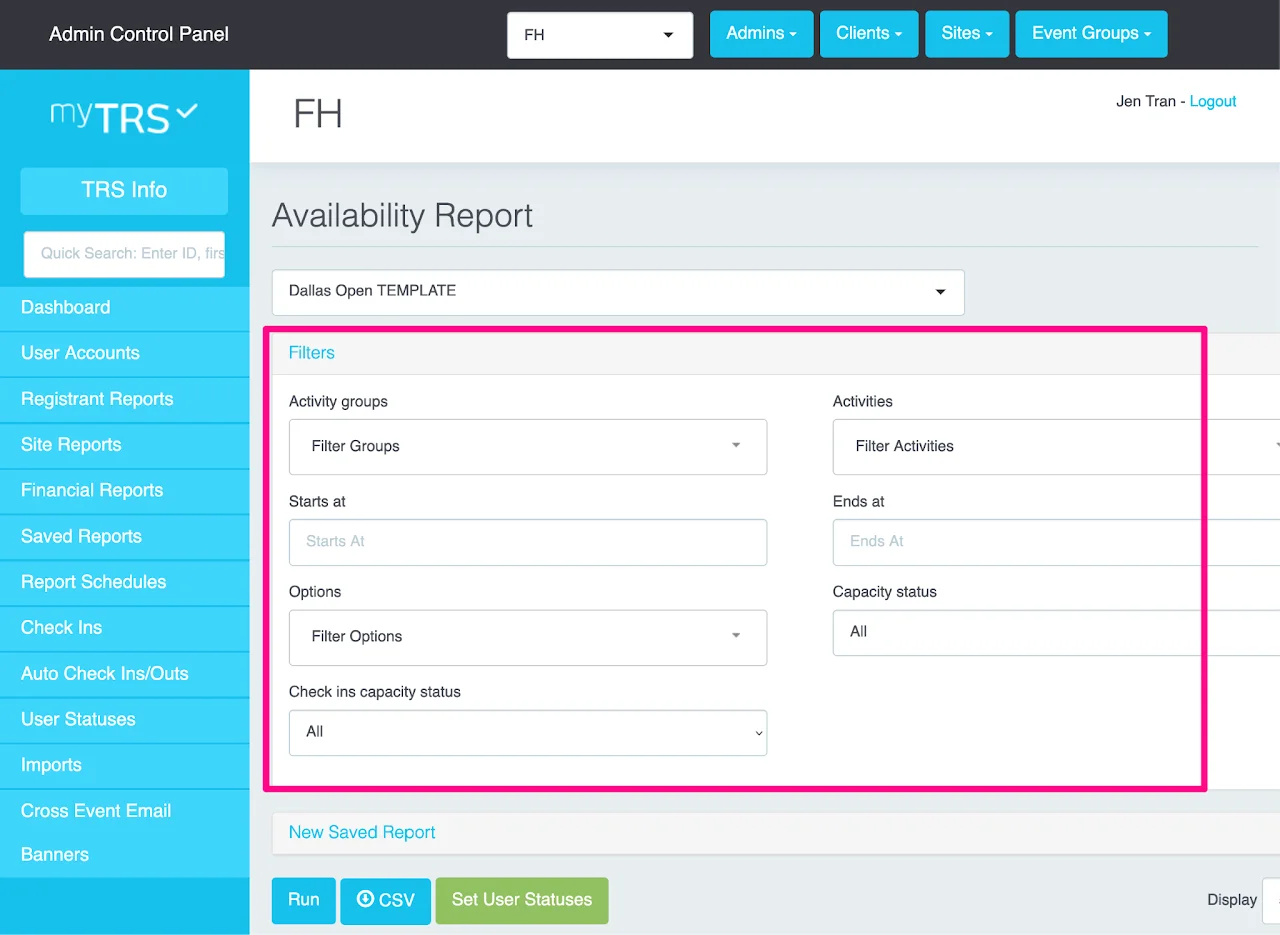
Activity Groups: Select the activity groups you would like to see in your report. If you want to see all your activity groups, you do not need to select them all, select the other filters and click RUN.
Activities: In the activities drop down, select one or more activities you want to see on the report.
Start Date - End Date: Run a report for a specific date and time. For example, if you want to see all the time slots for Monday from 8 a.m. to noon, enter the earliest date/time and latest date/time of the time slots you want to see.
Options: On most sites, your options are locations. Select the options/locations you would like to see in your report, e.g. booth type, tour name, job name, etc.
Capacity Status: You can narrow down your report by choosing a capacity status:
All- This is the default setting; it will include all activities: full, empty and available.Full- Displays only full activities/time slots.Available- Displays only activities/time slots with openings.Empty- Pulls only activities/time slots with no registrants.
Once you have set all desired filters, click...
RUNto run the report.CSVto export the report.CONTACT SELECTEDto contact registrants selected from the report.
How to find shifts that are full or still available?
Go to Availability Report > open Filters > click on Capacity Status > choose a status:
Full: shifts that have been filled completely.Available: shifts that still have some slots open.Empty: shifts that have not been filled at all (0 registrations).
Then run the report. To see the list of registrants in each shift, click Registrations on the right of each shift.
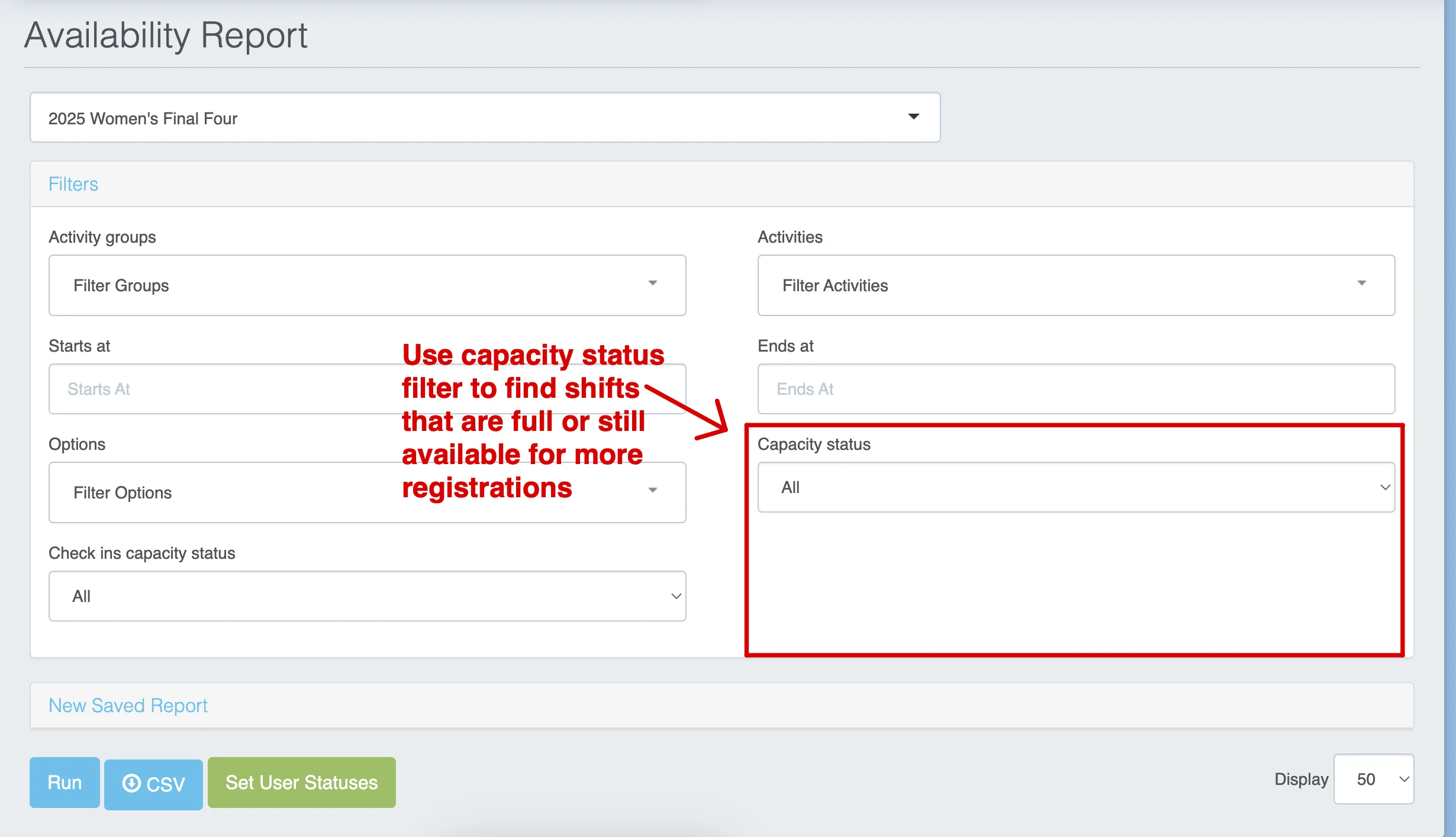
How to contact registrants in a specific shift
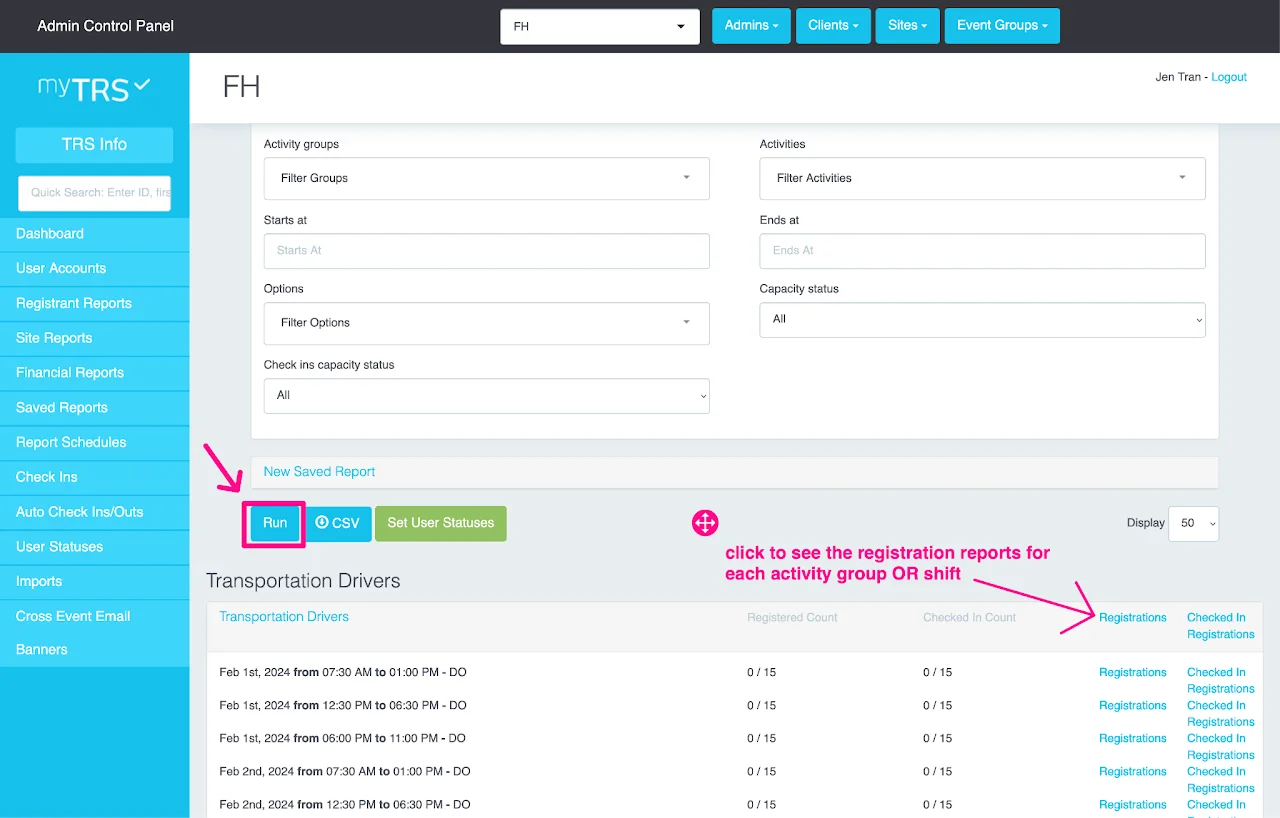
View Registrations
Once you run the report, you have the capability to see:
Registered Count: How many people have signed up versus maximum capacityChecked In Count: How many people showed up and checked in for that shift (if you use our check-in feature)Shift Registrations: The list of users signed up for each shift or activity
When you click the Registrations link on the right side, you access the list of the registrants signed up for the specific time slot or activities. After that, you have the option to:
- Use filters, advanced filters and headers to customize your report (see Registration Report for more instructions)
- Save the report in the system to view later (see Saved Reports for more instructions)
- Contact registrants by emails/SMS (see Communication for more instructions)