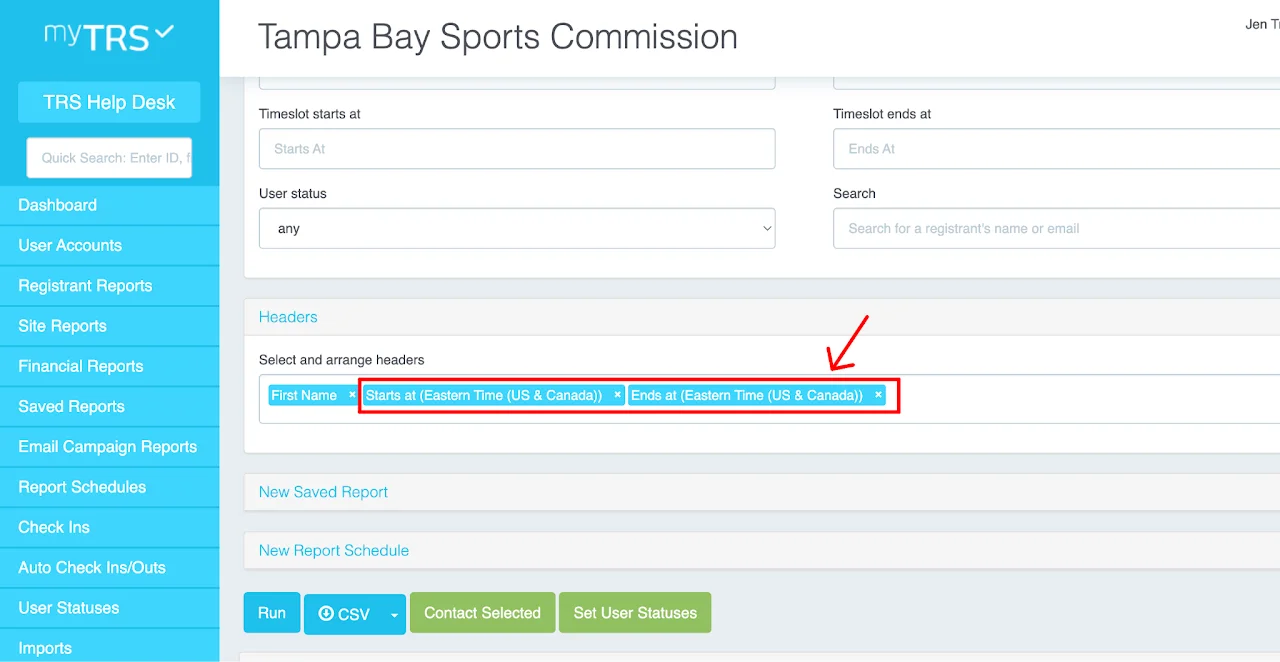Daily Report
Daily Report shows volunteer list breakdown by shifts and activities. This is the most helpful report to use for check-in on the event day when you need to view:
- Who are registered for each time slot, date, and activity
- What time slot each registrant has on each day and each activity
- Each registrant's information (shirt size, email, phone #, etc.) for check-in
To find Daily Report, go to Registrant Reports on left side from your dashboard > click View on Daily Report.
How to view volunteers by dates and activities
STEP 1: Select your site
STEP 2: Open the Filters > click Group by > select Time slot start date and activity
STEP 3: Open the Headers > type and select the following headers:
- First Name
- Last Name
- Mobile Phone Number
- Starts At
- Ends At
STEP 4: Run the report
STEP 5: Open New Saved Report and give the report a name before saving it
If you want to view other information, add/remove headers and run the report again.
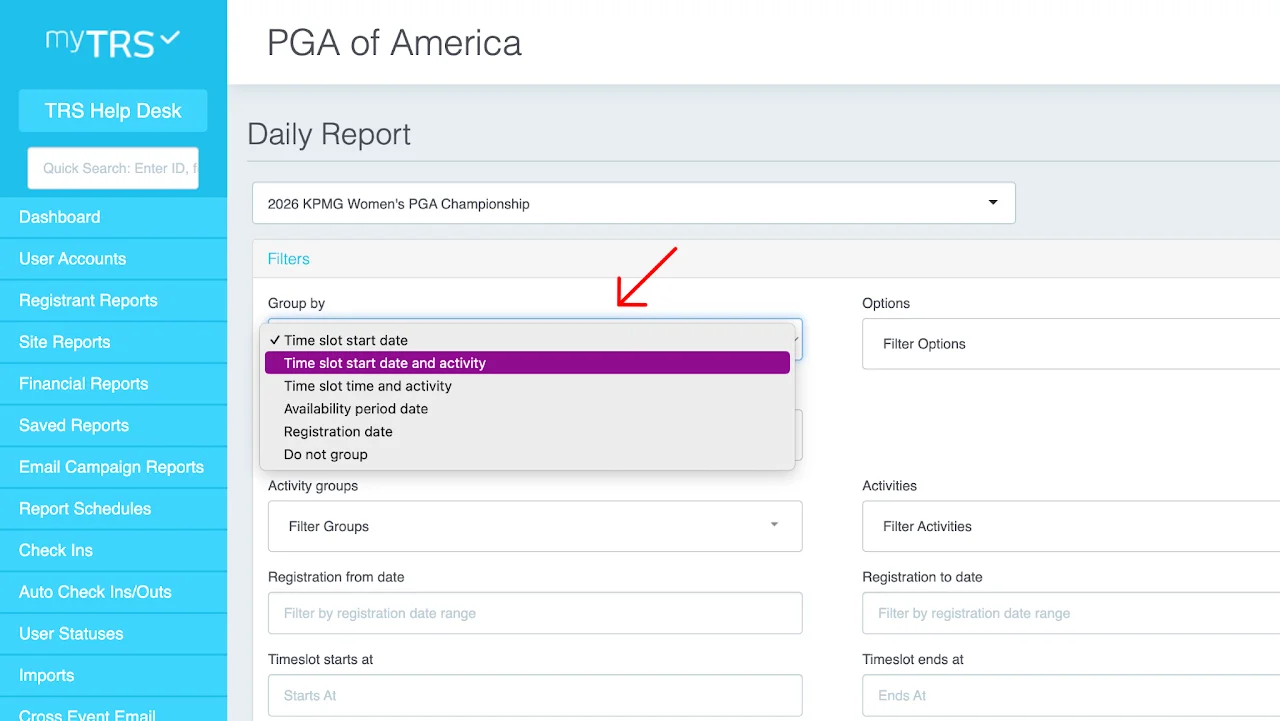
How to view registrants' information on Daily Report
STEP 1: Select your site
STEP 2: Open the Headers
STEP 3: Type and select the headers for the information you want to view on the report (shirt size, background check result, email, mobile phone number, etc.)
STEP 4: Run the report
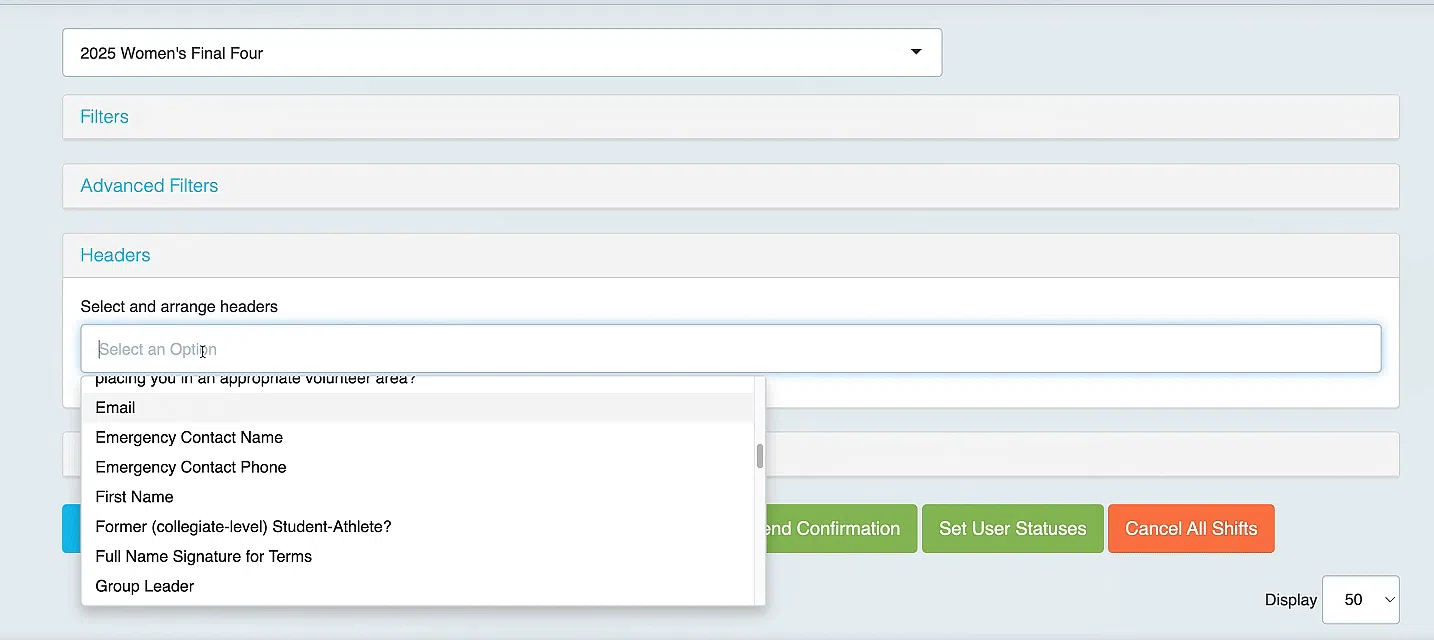
How to view volunteers' shift start & end time
STEP 1: Select your site
STEP 2: Open the Headers section
STEP 3: Type and select the headers for:
- First Name
- Last Name
- Starts At
- Ends At
STEP 4: Run the report