Saved Reports
- If you have created a custom report and you plan to re-run and utilize that report in the future, click
New Saved Report - Give your report a name and an optional description.
- Click
Save as new report - Easily pull up your saved report by visiting the
Saved Reportsmenu panel option located on the left side of your dashboard. When you open your saved report and hitrun, your data will automatically compose.
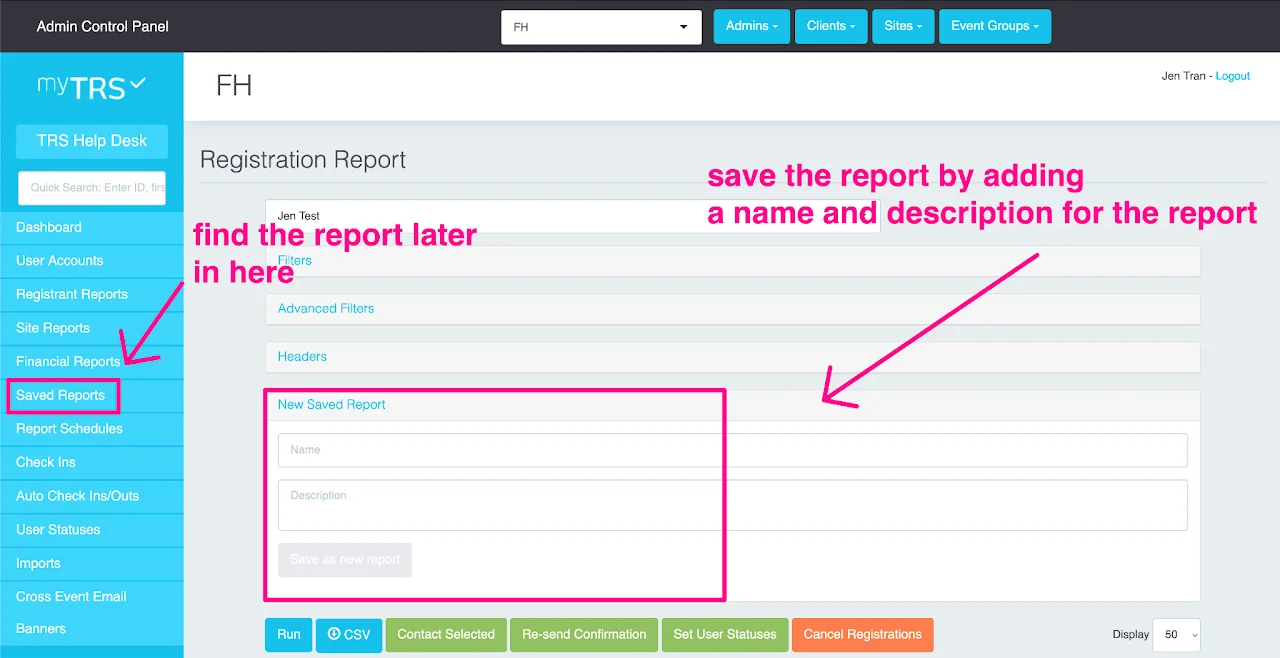
For information on communication with your registrants within reports (Re-send Confirmation or Contact Selected), please go to volunteer communication instruction.