User Account Report
The User Account Report gives you the list of all the registrant accounts created across all of your sites.
Search: Search for a specific account with the user's first name, last name, or email address. Do not use full name. Every time you change the filter, you need to click Search to run the report again.
Site Selection: Leave the site drop-downs blank and it will pull records from your entire database, all sites included. If you want to find a record created on a specific site, select that site in the dropdown menu.
Contact Selected: Filter registrants by sites, then check the box "select all pages" and click on Contact Selected to email all the registrants on that site. Checking the top box only select registrants on that page.
Contact All Users: This button allows you to email your entire registrant database regardless of their registration status (complete or incomplete) and what sites they are registered on.
New Account: To create an account from the admin side (if this user doesn't have an account yet), create a new account by clicking New Account.
Register: Use this link to add a registration to a user account. See instruction video below on how to register for a new registrant.
Delete: To delete an account, click Delete link. NOTE: deleting an account is PERMANENT. All registrations associated with that account will also be deleted across all event sites within your site system.
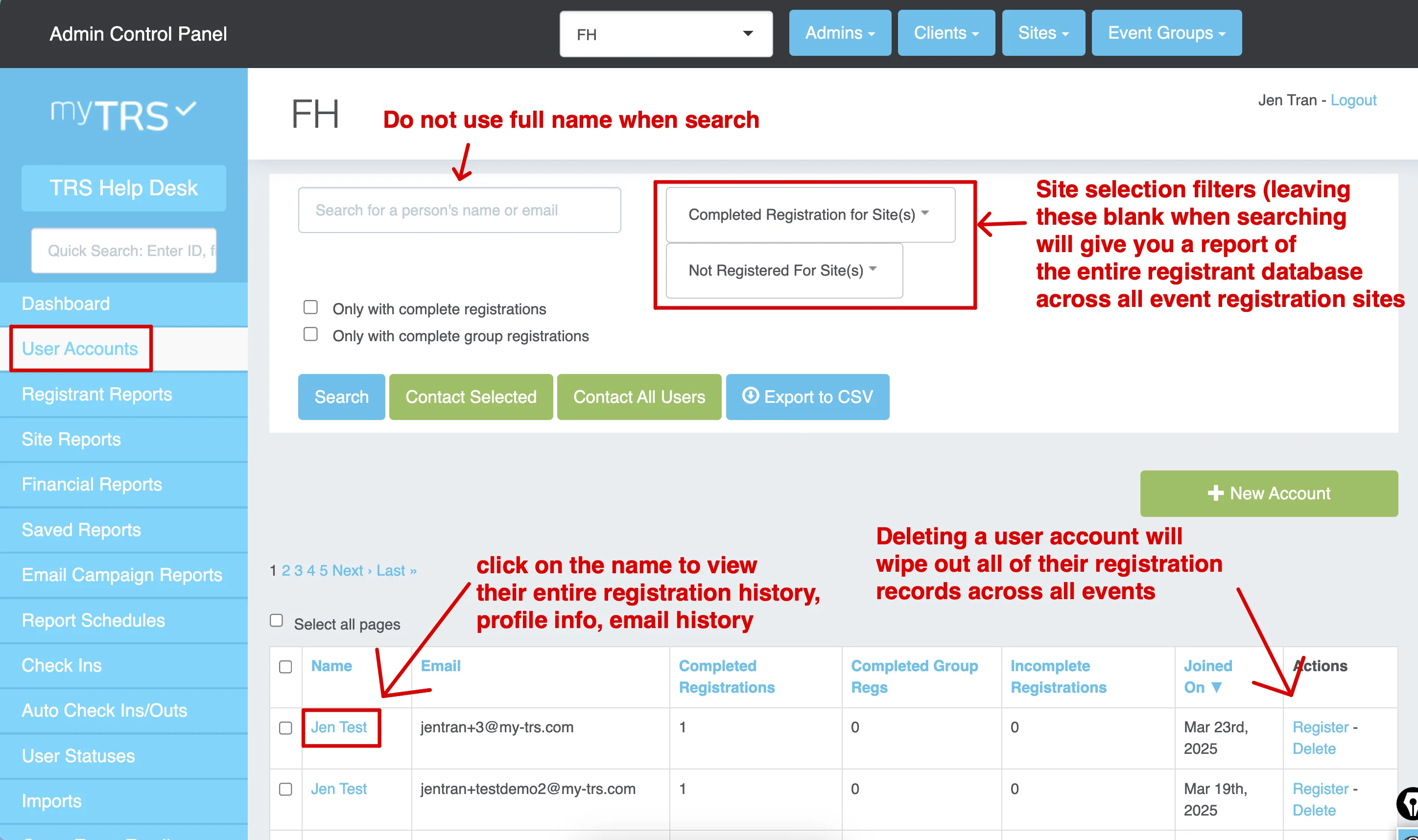
Run the User Account report for key information on the accounts, including...
- User names and email addresses: Note that a user's email address doubles as their login identification, so two or more users CANNOT share an email address.
- Number of registrations: Indicates the number of sites the user registered with. NOTE: If the number of registrations is 0 it means that users went on one of your sites and created an account but did not register for anything. It could either be an individual who did not complete the registration or a group leader who signed up a group but did not select "I'm attending".
- Number of group registrations: Indicates how many group registrations the user has. FYI: If a user has 1 group registration and 0 registration it means the user is a group leader not attending the event.
- Joining Date: Date the user created their account.