Add images to description/emails
Why can't I just paste images in description/emails?
To add images to descriptions/emails in myTRS, you will need to create URL links for the images. Here are the good reasons why we do this:
- Faster Loading: URLs make pages and files load quicker.
- Original Image Quality: With an image URL, the image is typically displayed as it was originally uploaded without compression.
- Cross-Platform Compatibility: URLs make images show up correctly on all devices.
How to add images to emails/description
Follow the steps below to add images to emails/description in TRS:
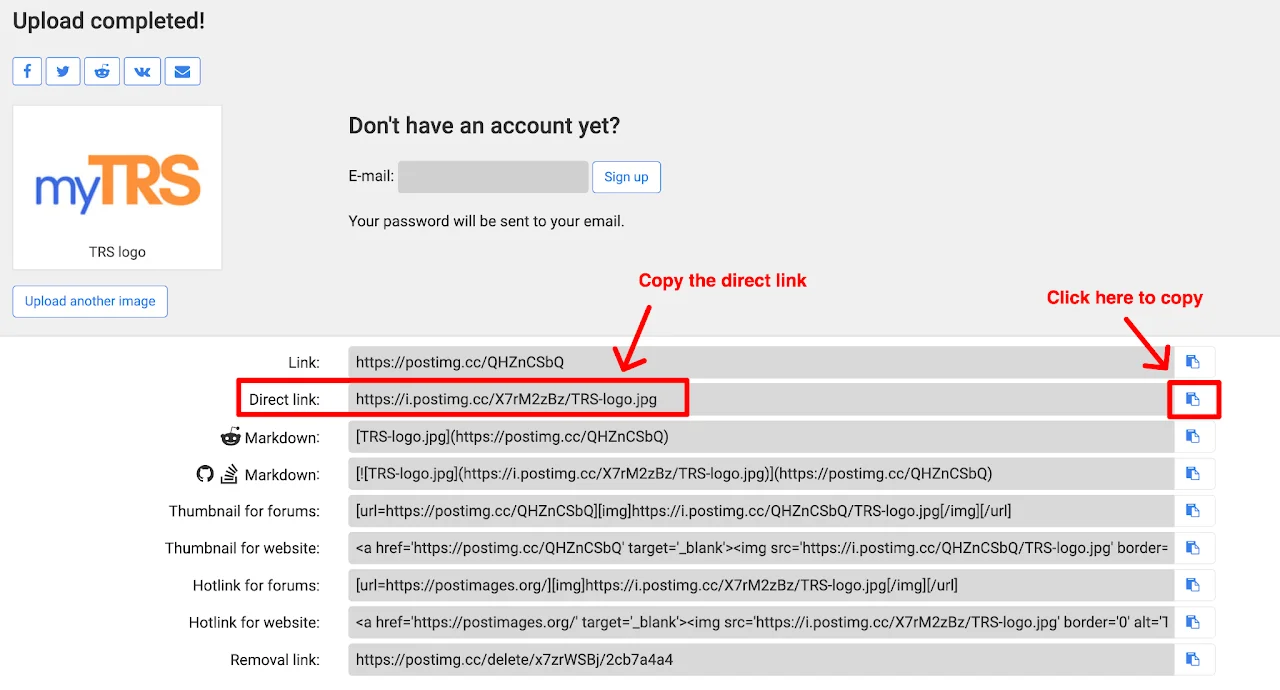
STEP 1: Retrieve image URL
- Go to https://postimages.org/
- Click on
Choose Images - Select an image and click
Open - Copy the direct link
STEP 2: Add images to description/email
- Go back to the email draft/description field in TRS
- Click on the image icon
- Paste the link in the
URLbox - Adjust the width while keeping the lock on so the height adjust accordingly (recommended width: 500)
- Click
OK
Need to change the image size? Double click on the image and make adjustments.
![]()
Click on the image icon

Paste the link in URL box and adjust the size