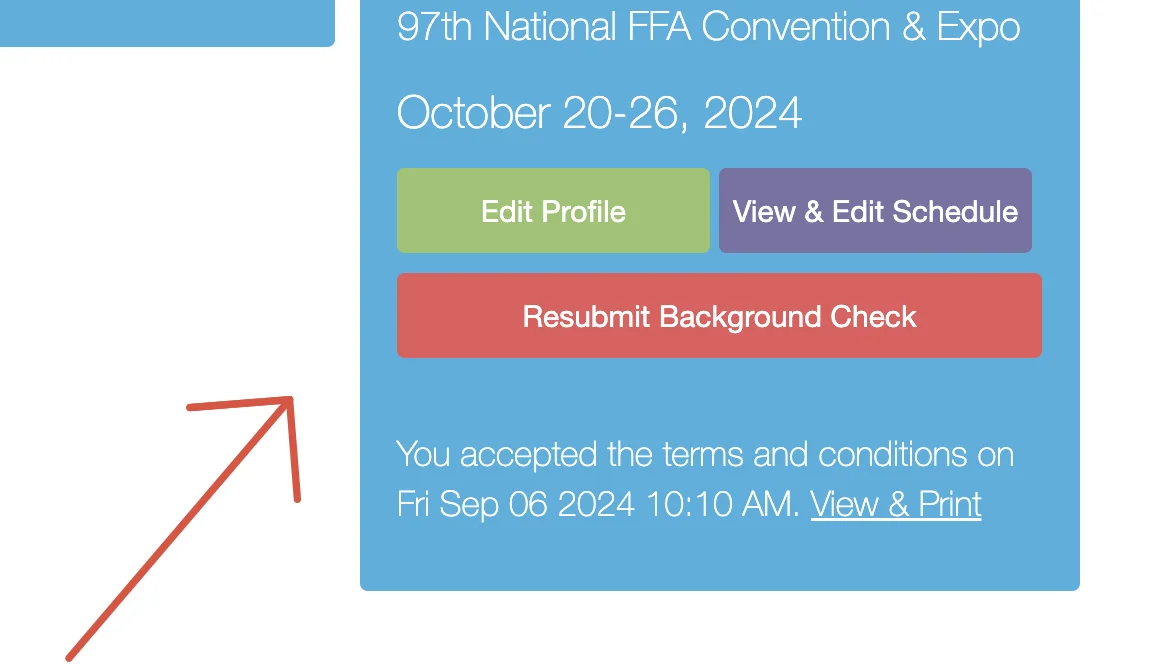Check background check status
If your registration site uses Sterling for background checks, your volunteers' background check order status and results can be viewed on our Registration Report. Please follow the steps below to learn how to check your volunteers' background check statuses.
Checking all volunteers' background check statuses
STEP 1: Go to Registration Report
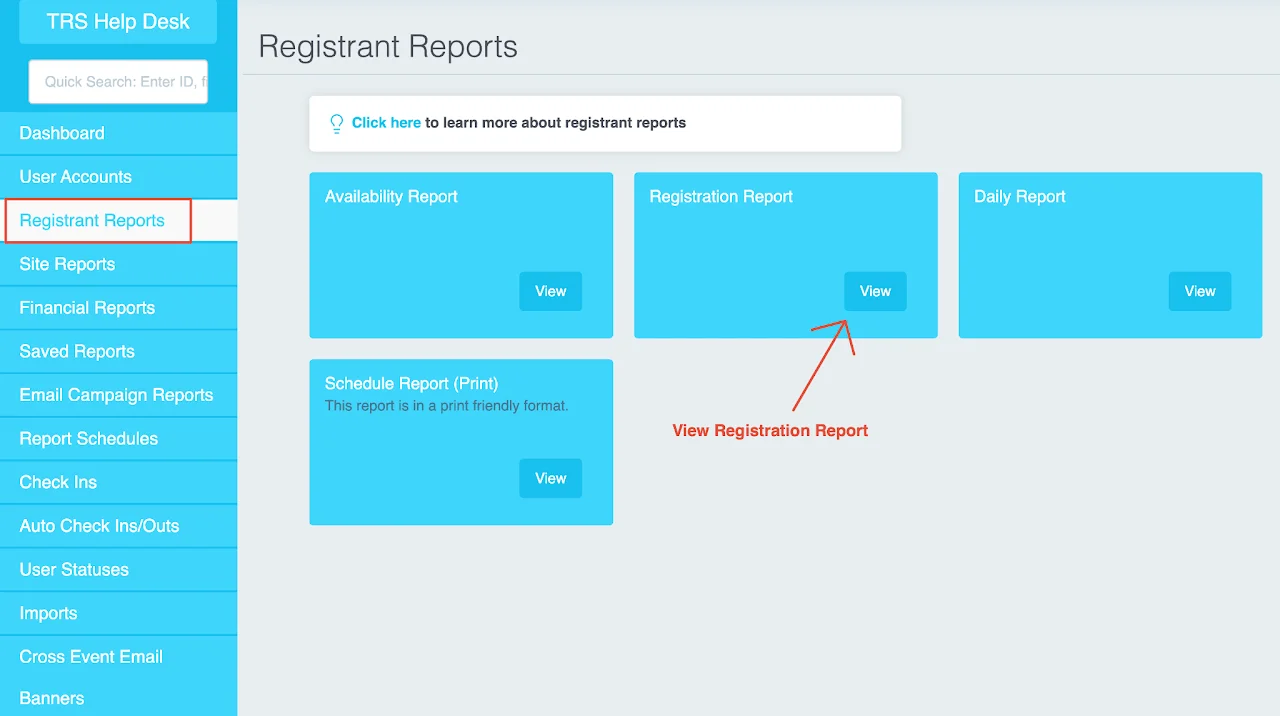
STEP 2: Put in the relevant headers
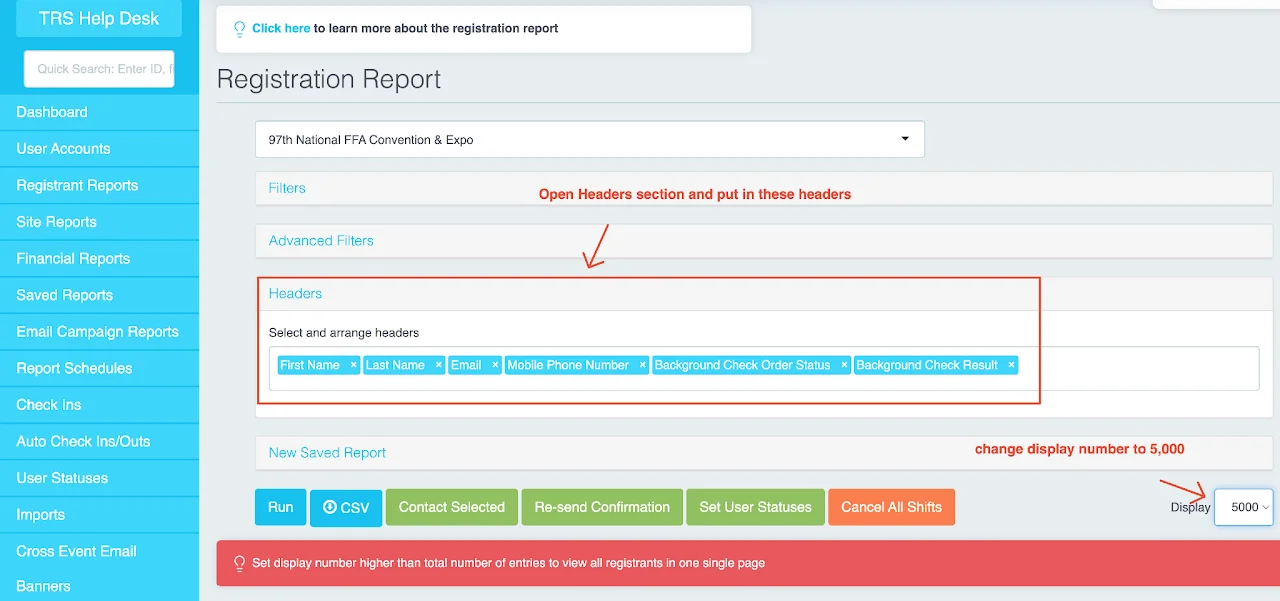
STEP 3: Run the report
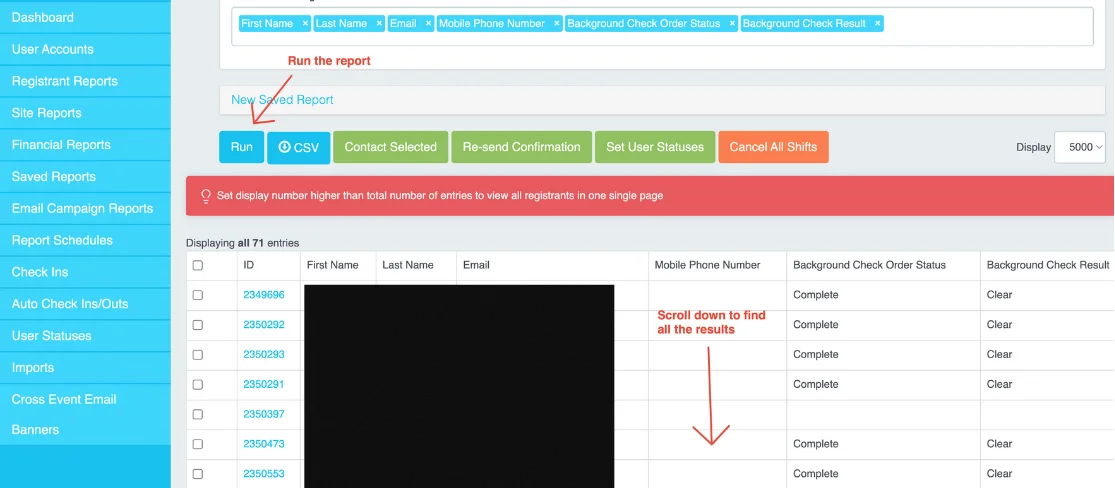
STEP 4: Understanding the order status and result
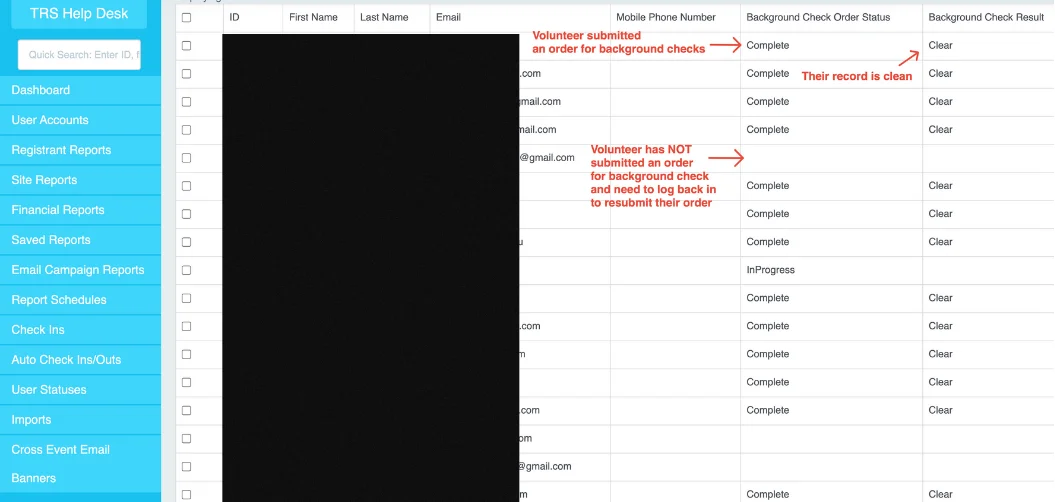
Background check status definitions
Sterling background checks typically yield several types of results depending on the search conducted. Here's a list of common background check results and their explanations:
Clear (No Records Found): No criminal records, employment discrepancies, or adverse findings were discovered in the areas searched. This means the individual passed all checks with no concerning results.
Consider (Review Required): There are findings that may not immediately disqualify the individual but require further review. This could be due to minor criminal records, incomplete information, or discrepancies in employment history. The hiring party may need to consider whether these results affect the individual's eligibility.
Pending (In Progress): The background check is still in progress, with results not yet finalized. This can occur when certain searches, such as criminal records or employment verifications, are taking longer to complete.
Adjudicated: Reviewing results to determine if they meet the organization's criteria or if further action is needed
How can volunteers resubmit their background checks order?
STEP 1: Your volunteers will need to go to your registration site's link
STEP 2: Click on Log in with the user accounts they created to sign up
STEP 3: Once they are logged in, they will click on the Resubmit background check button on their registration
STEP 4: They will be taken to Sterling site to create an account and complete background check information
STEP 5: Once they have submitted their background check order, they will receive a registration confirmation from TRS