How to send emails/SMS
Communicate with your registrants by utilizing your Registrant Reports OR User Accounts menu panel option, located on the left side of your dashboard.
For communication by utilizing your reports, you have the ability to contact your registrants by using either your:
- Registration Report
- Daily Report
STEP 1: Customize your report
Use the filters, advanced filters, or headers to customize your report. See more instructions on filters and headers here. Click RUN to see the report.
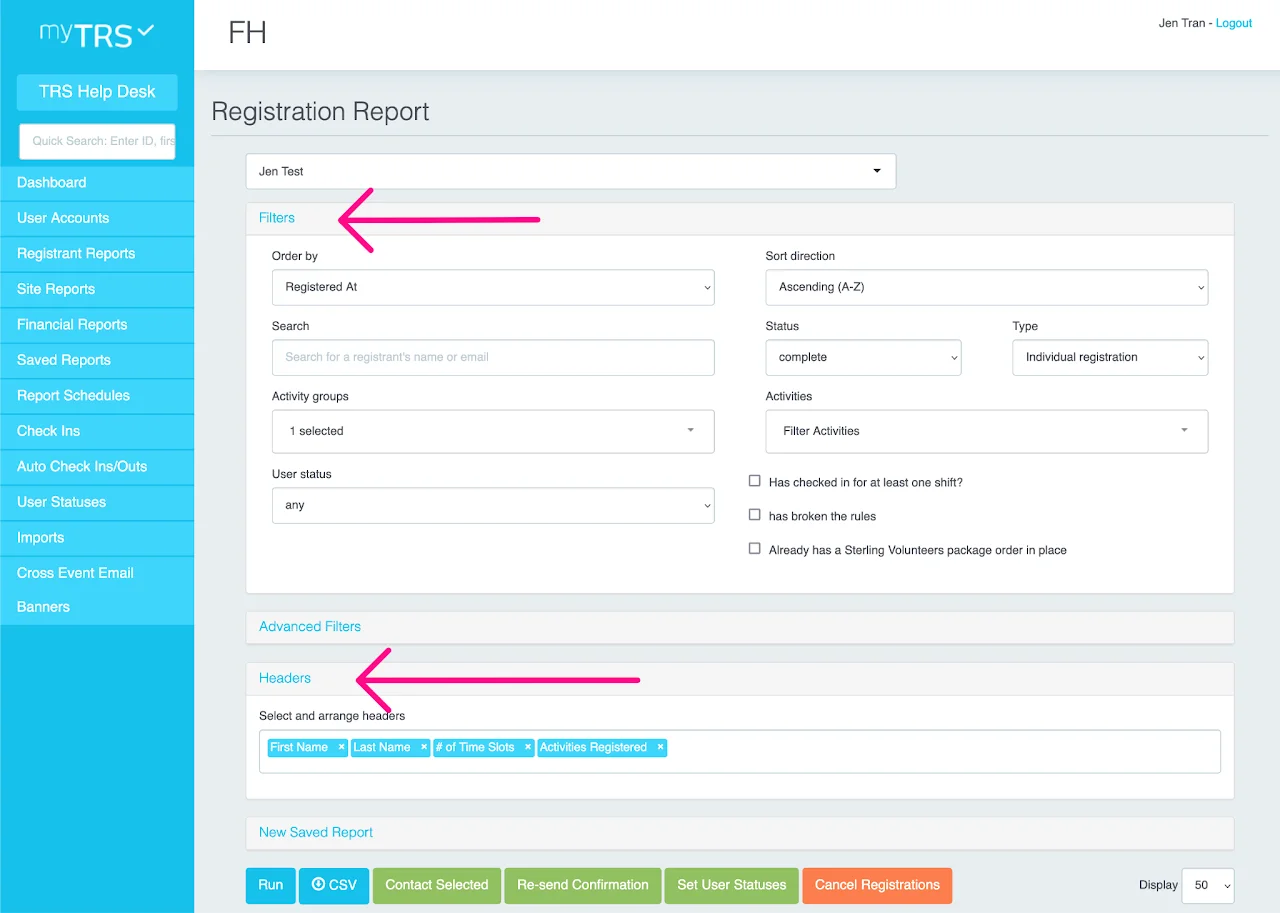
STEP 2: Display recipients on a single page
If you are sending a mass email, whether custom or a resend of the confirmation, ensure that you set the Display option to 5,000, or a number which exceeds the total number of registrants you will communicate with. That way, all registrants you want to communicate with will show up on one single page. (see step-by-step instructions below)
If your registrant total for communication purposes exceeds 5,000, set the Display to 5,000 and ensure you know where to begin the communication process with any/all proceeding registrants receiving communication from you on the following pages of your report.
Steps to communicate with your registrants
Watch the video here or read the detailed steps below it to learn how to communicate with your volunteers using emails and text messages (SMS):
STEP 1: SELECT YOUR RECIPIENTS
Did you set the display number to 5,000? If not, go back to previous section.
- Select all registrants in report: Click the box shown in the top-most left corner of your report. This will check-mark all registrants shown on this page of your report.
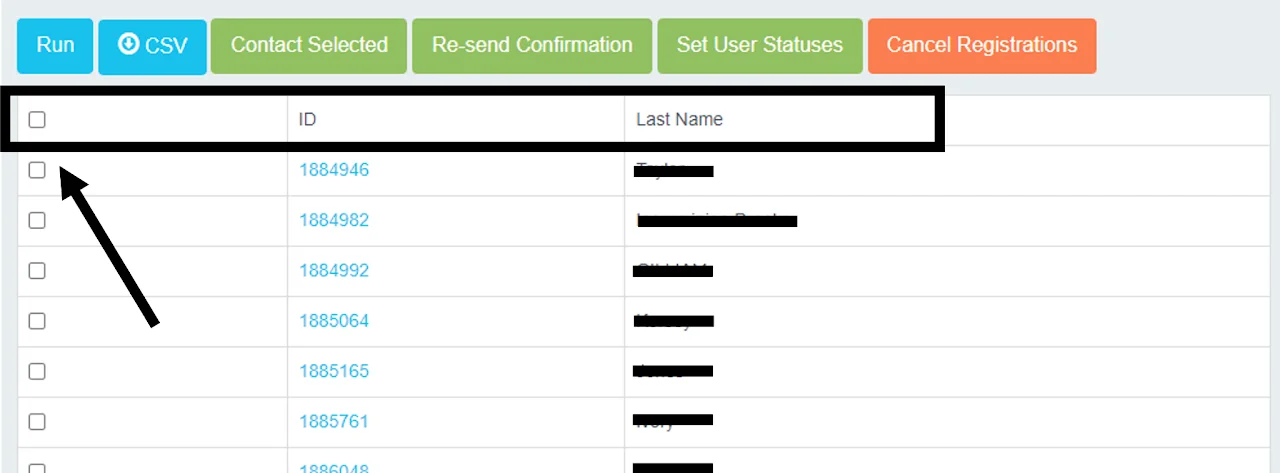
- Select a single, or several registrants in the report: Simply locate the open box on the left side of each row. Click to check-mark the box associated to the registrant, or registrants, who will be receiving communication.
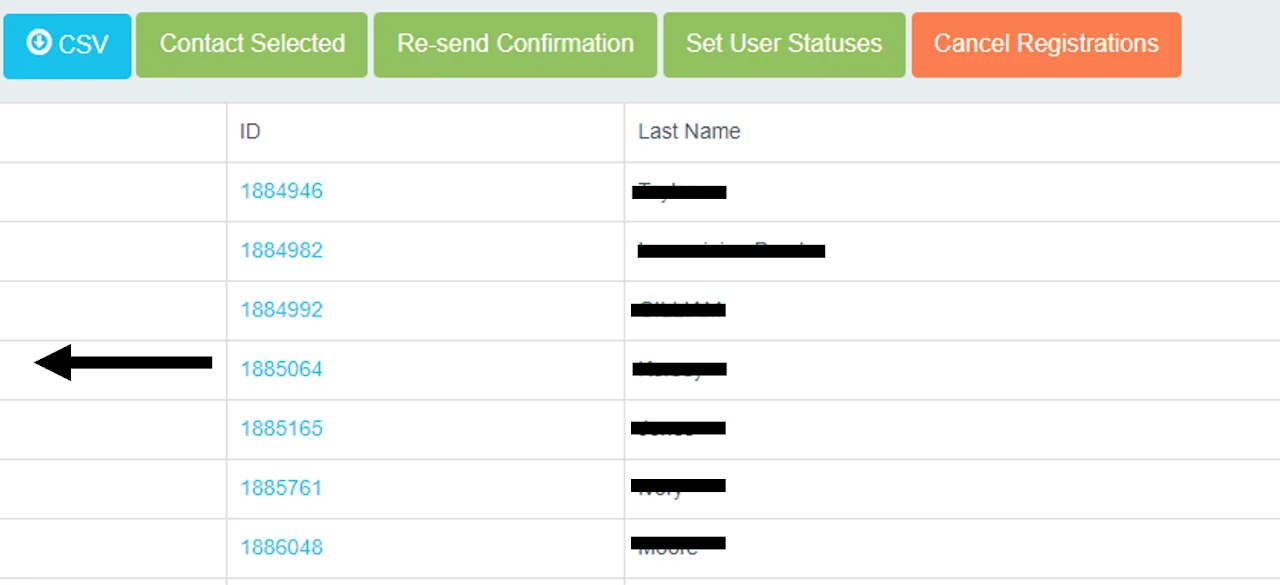
STEP 2: SELECT COMMUNICATION CHANNEL
If you have never communicated with registrants, it is highly recommended to send test emails/texts to yourself or individuals within your organization, prior to sending real custom messages, to ensure no errors occur.
Once the applicable registrants in your report have been selected, or you have selected the appropriate individual(s) in User Accounts, please click:
Contact Selectedto compose a custom email, or send a custom text message- OR
Re-send Confirmationto resend the registrant's or registrants' confirmation email of their current existing registration details/schedule and the associating confirmation email message created within your site editor.
Contact registrants by email/SMS
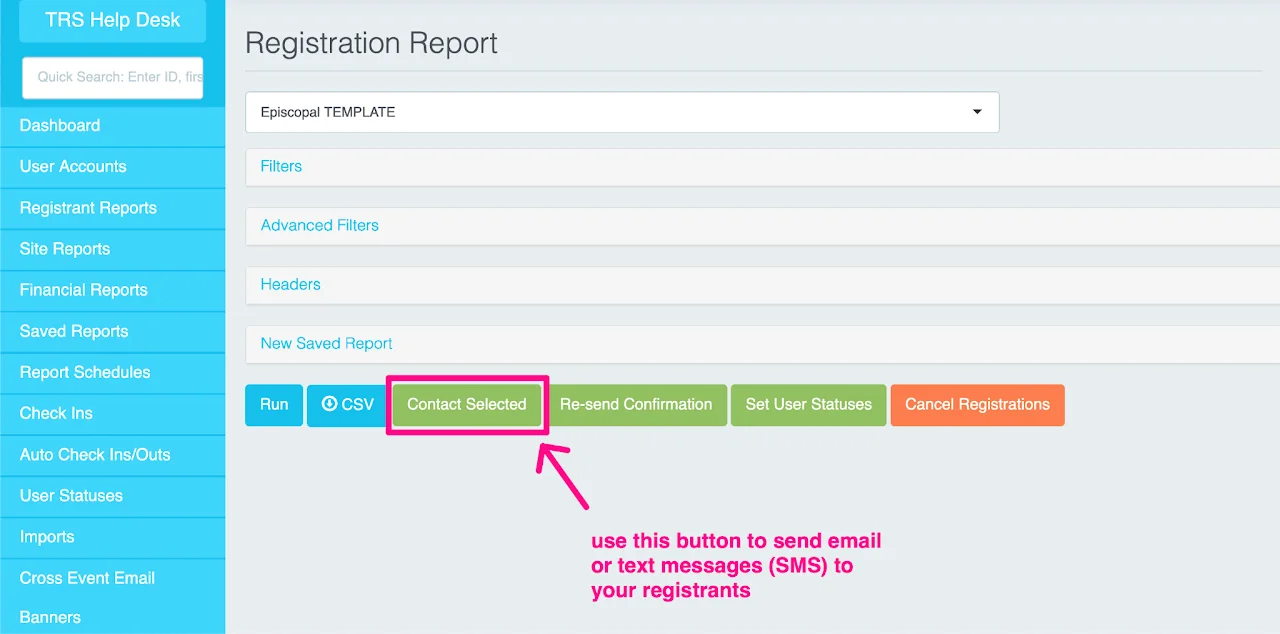
EMAIL
- Name your campaign: This is internal reference name (can replicate email's subject).
- Recipients: Your recipients will automatically populate based on the selection you've made previously.
- CC Emails: Add a valid email address, or email addresses, that should receive a CC of the custom email you are sending.
- Sender name: Your event/organization name, or the name you wish to display for registrants who receive the custom email (e.g: myTRS Support)
- Reply to: A valid email address that registrants can reply to for actual communication
- Subject: The title/subject of your email message
- Email content: The message/information composed within the email you are sending.
You may review the list of recipients if needed, to ensure you have selected the correct individual or individuals. If you need to modify your selected recipients, simply click cancel to exit the pop-up.
If you are ready to send, click send email.
You are all done! The custom email message has been sent. 😃
TEXT MESSAGES
- Utilize your reports to send text messages.
- Text messages have a 140-character limit.
- Send a "test" text message to yourself, or someone on your team, prior to sending it to your registrants to ensure everything looks correct.
- Text messages should be used sparingly. It is possible that individuals may not provide their phone number or will provide a landline or fake number. The #1 reliable communication channel is through custom emails, but text messages can be useful for urgent matters.
- Click
Text Messages (SMS) - Type out your custom text
- Click
Send Text Message (SMS)
You are all done! 😃
Button: Re-send Confirmation
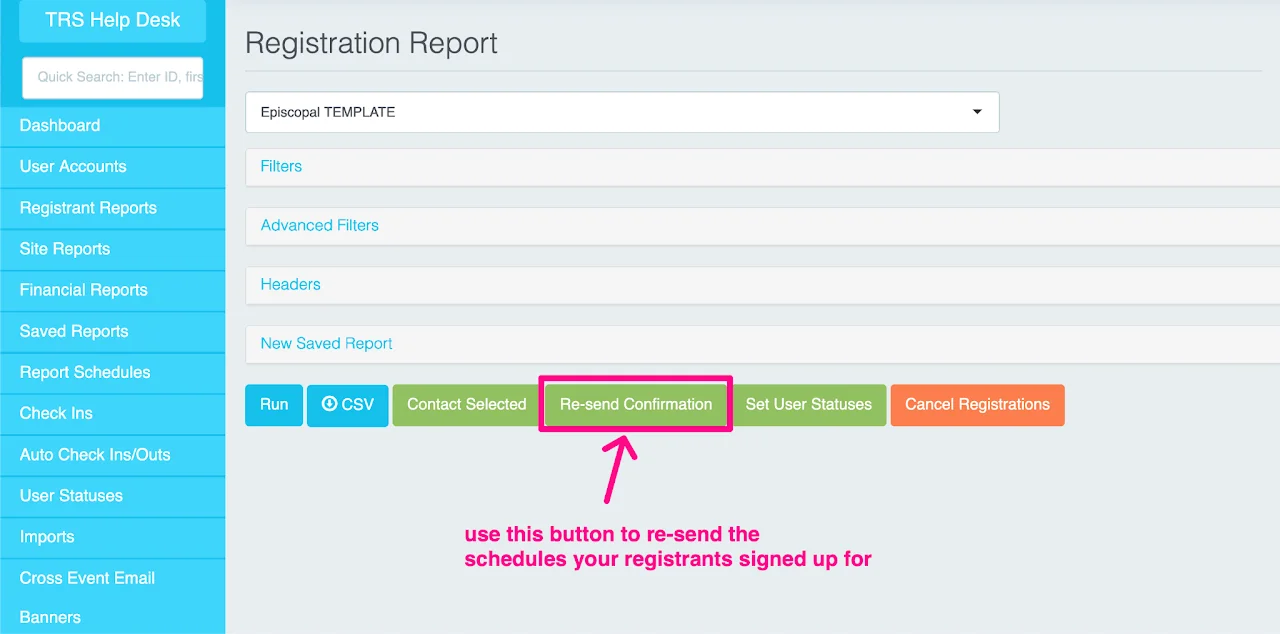
Once you click this option, a pop-up will appear with the registrant, or list of registrants, who will receive a new copy of their confirmation email.
You may review the list if needed, to ensure you have selected the correct individual or individuals. If you need to modify your selected recipients, simply click cancel to exit and modify as needed.
If you are ready to send, click send email.
You are all done! The confirmation email(s) specific to your registrant(s) schedule have been sent.